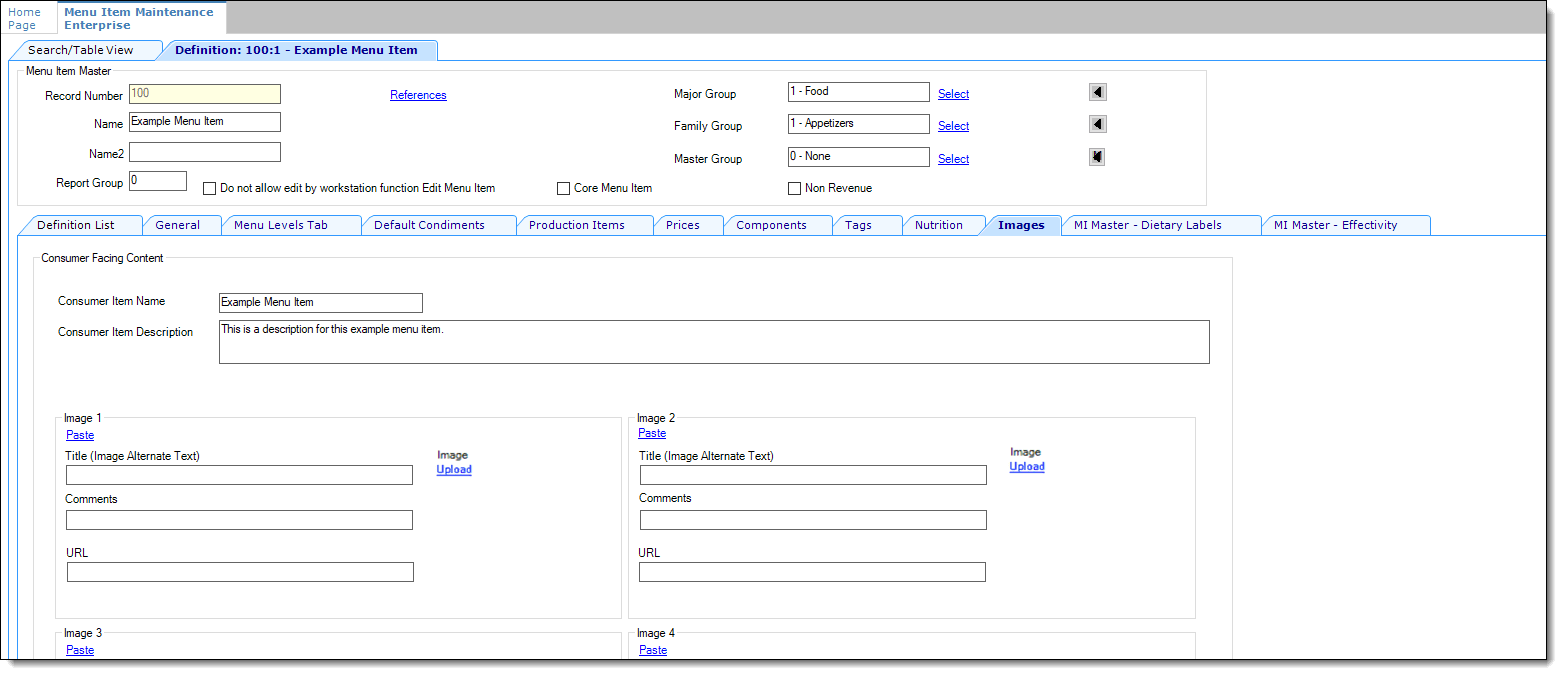Enabling Consumer-Facing Content
As stated in Transaction Services, the use of Simphony Transaction Services (STS) Gen 2 with consumer-facing content is supported with Simphony Standard Cloud Service (hosted on the Oracle Hosting Center).
To enable consumer-facing content in the Menu Item Definition record, Family Groups, and Condiment Group Names modules, you must first enable STS Gen 2 for a revenue center.
Parent topic: Transaction Services