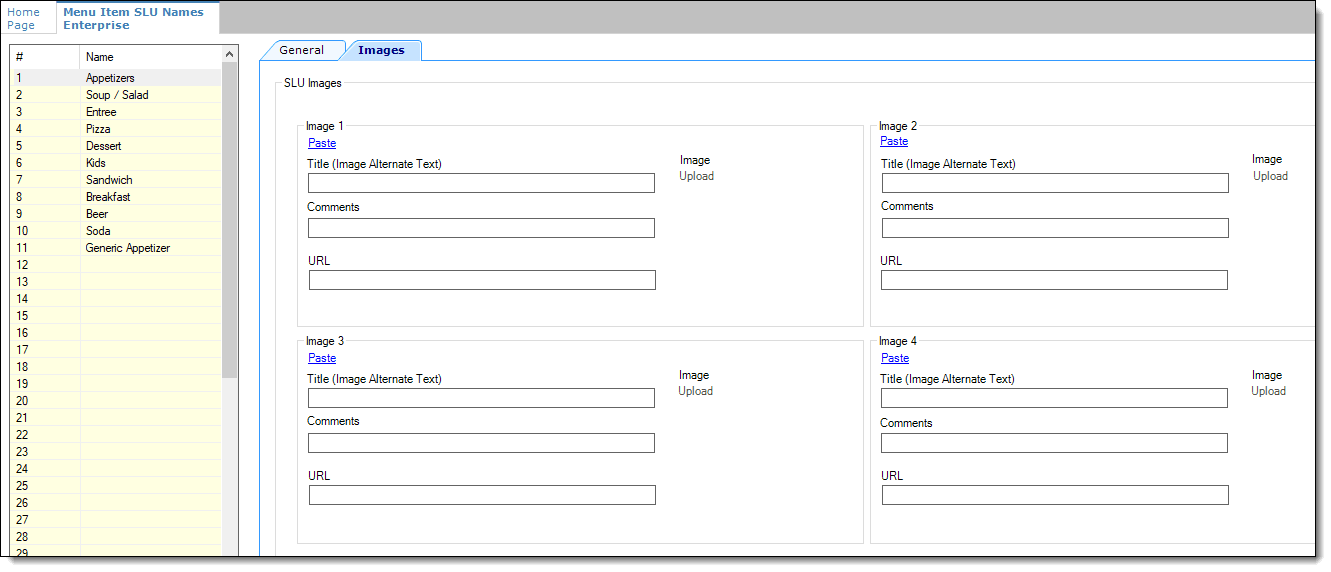Associating Images with Menu Item SLUs
You can associate up to four images with each Menu Item SLU. Note that you must have the appropriate role privileges in order to access and edit Menu Item SLUs. Simphony Transaction Services Gen 2 (STS Gen 2) must enabled for your enterprises devices, and you need an established Oracle Cloud Infrastructure (OCI) account to run with the Object Storage device.
Parent topic: Menu Item Screen Lookup (SLU)