Creating User Groups
Each Oracle Argus Safety user can be a member of one or more user groups. The access rights of each user group to the menus in the user interface and specific sections of the Case Form can be configured when the group is created.
The Administrator can configure user groups from Argus Console > Access Management > Argus > Groups. Because user group configuration can only be done from Oracle Argus Safety application, the Administrator must be logged on to Oracle Argus Safety application.
The following is an illustration of the Groups and Users page.
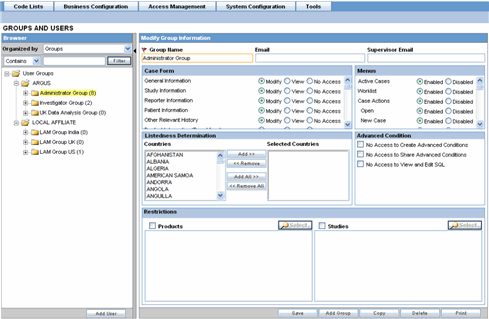
This section enables the Administrator to configure the security levels for each work group.
Radio buttons enable you to view the group and assign access rights for several specific sections of the case form, menu, case workflow, and report workflow.
Tip:
If a user belongs to multiple groups, the access rights for the user will be the sum-total of the individual group access rights.
Example: John Smith is an Oracle Argus Safety User and his profile has been added to 2 user-groups with different access level permissions for each group. John has access rights to the Patient Tab in one group and access rights to the General Tab in another group. In this case, John will be able to access both the Patient and the General tabs of Argus.
To add/copy/modify/delete user groups navigate to the Access Management > Argus > Groups section.
The following table lists and describes the fields on the Groups and Users page.
| Field | Purpose |
|---|---|
|
Group Name |
Enables the administrator to enter a unique name for the group |
|
|
Enables the administrator to add the group email, used for case priority notification and workflow routing notification |
|
Supervisor Email |
Enables the administrator to add the Group's Supervisor Email as applicable. This e-mail address is used to send notifications when the maximum time of a case for a particular workflow state is exceeded |
|
Case Form |
Lists the different sections and sub sections within a Case Form and enables the Administrator to assign the group Modify; View (Read Only); or No Access Rights (not visible) to each area |
|
Menus |
Lists the different menus and sub menus within a Case Form and enables the Administrator to enable or disable each of them |
|
Advanced conditions -- No create Advanced Condition Access |
If No Create Advance Condition Access is checked, then the Advance Condition will not appear as an option for any user belonging to the group |
|
Advanced conditions -- No access to share Advanced conditions |
If No Access to Share Advance Conditions is checked then any user belonging to the group, will not be able to share the Advance Conditions with others |
|
Advanced conditions -- No Access to view & edit SQL |
If No Access to View and Edit SQL is checked, then the SQL button will not appear for the user belonging to the group |
|
Listedness Determination -- Countries |
Enables the administrator to assign Argus users to the group that has the rights to change the listedness determination for licenses originating in the selected countries |
|
Restrictions - Products |
Product security limits the number of products that can be viewed in the trade name lookup and non-study cases Click the Products checkbox to enable the Select button Click this button to view a security configuration containing a tree view list of available items Select a product family to select all its constituents |
|
Restrictions - Studies |
Study security limits the number of studies available for selection and the study cases that can be viewed Click the Studies checkbox to enable the Select button Click this button to view a security configuration containing a tree view list of available items Select a study family to select all its constituents |
|
Default report (Argus Affiliate only) |
This field lists the expedited report forms in the drop-down list |
For more information, see: