Using Organized By
The filtering browser is displayed in the top-left corner of the left panel. This section can be filtered on the basis of any of the two combinations displayed below.
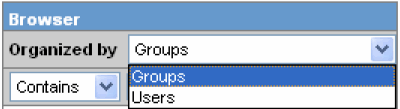
For Example: If you enable Organized by Groups, then the output generated will be visible in a tree-format, in the left panel, based on the entire categorization of Groups and Users
Whereas if you enable the Organized by Users, then only the User list will be available in the tree view in the left panel.
Using the "contains" or "starts with" characters enables you can specify whether your search should contain or start with specific characters.
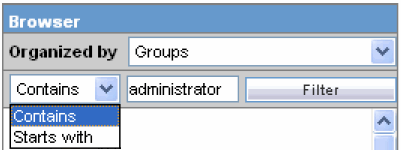
For example, the filtering criterion defined above will search for all Groups that contain the word "administrator".
Parent topic: About User Groups