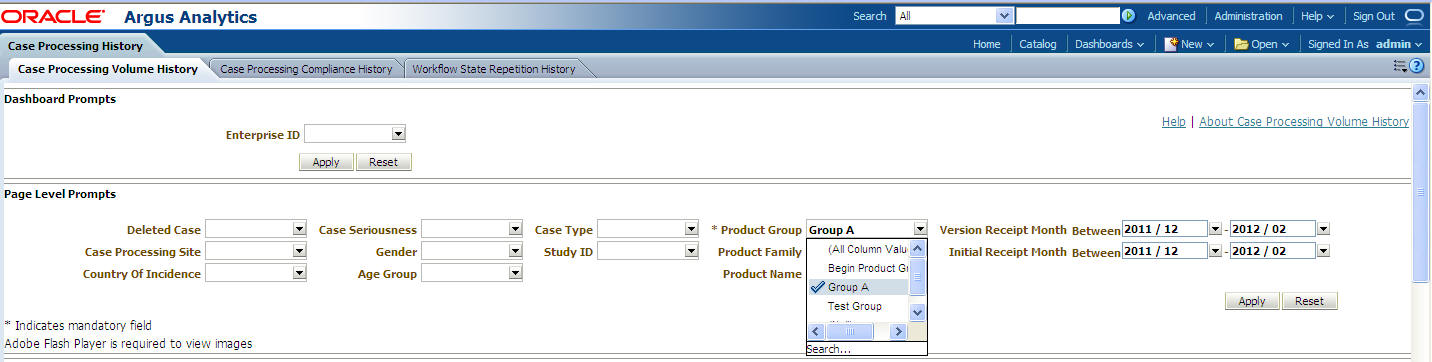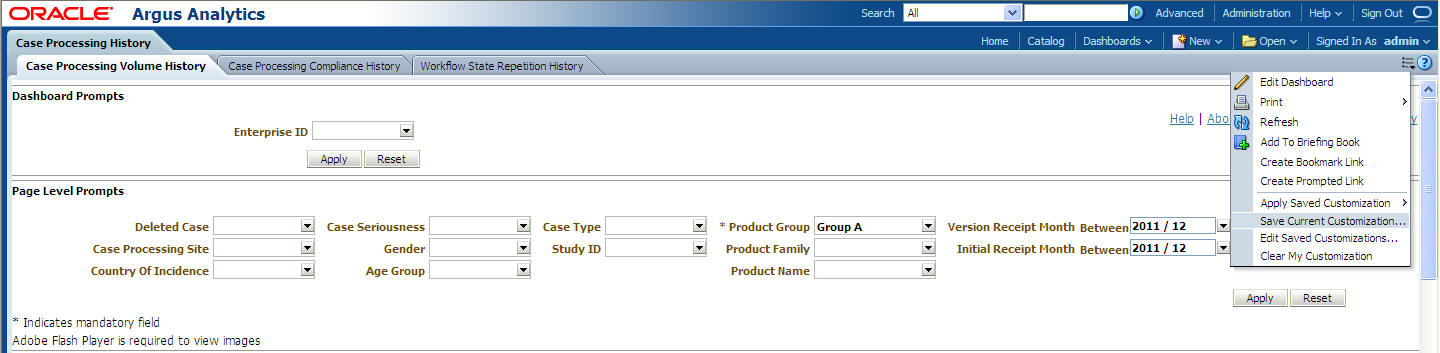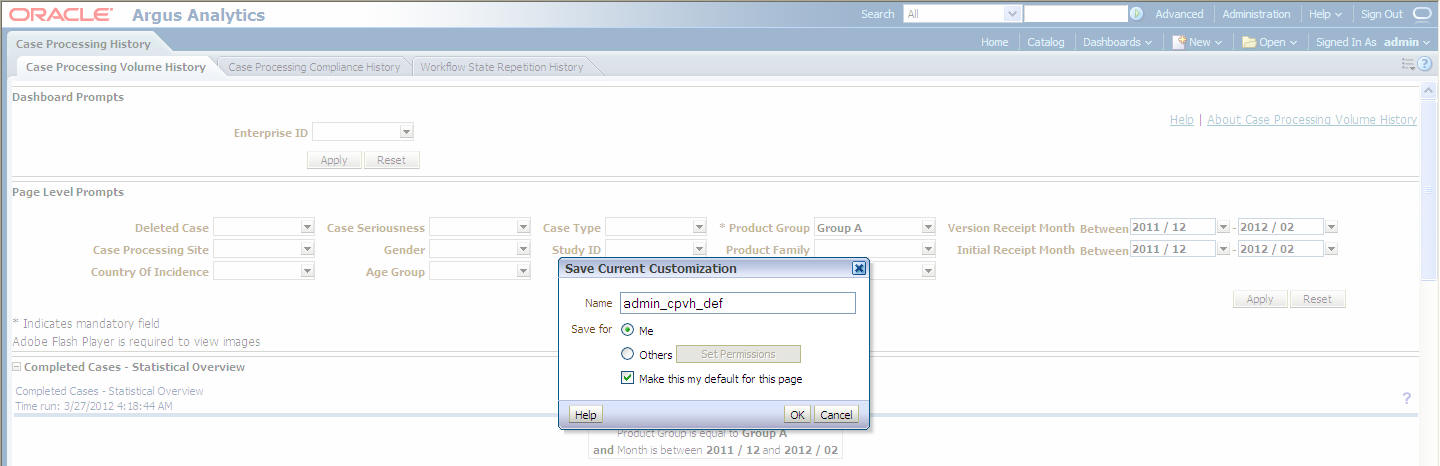Setting up default values
Prompts can be set with default preferred values, based on the logged-in user. This would be very useful when the same value is supplied to a prompt by a user most of the time. Further, it can also be helpful by setting up a default value for the mandatory prompts.
The following example lists the steps required to set up the default value for the mandatory parameter called Product Group:
Parent topic: Mandatory Prompts