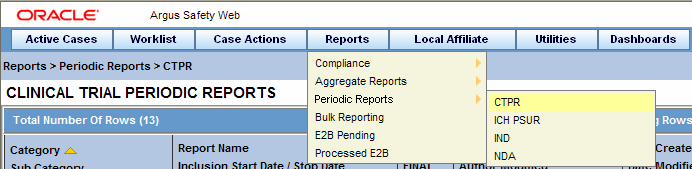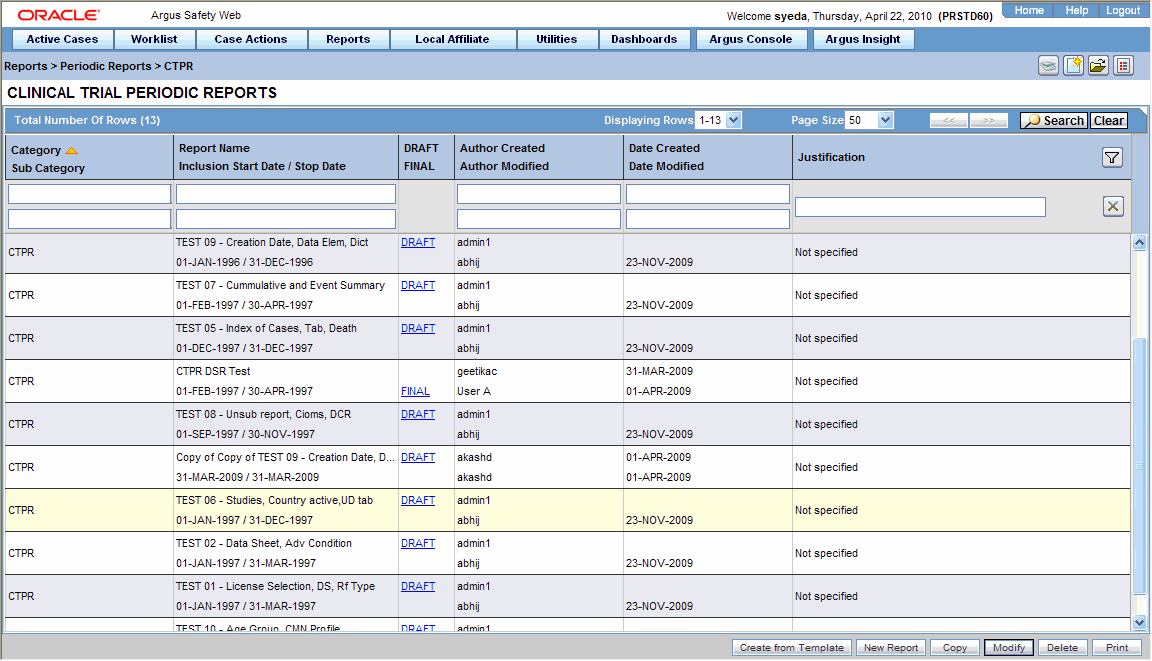About the Templates Tab
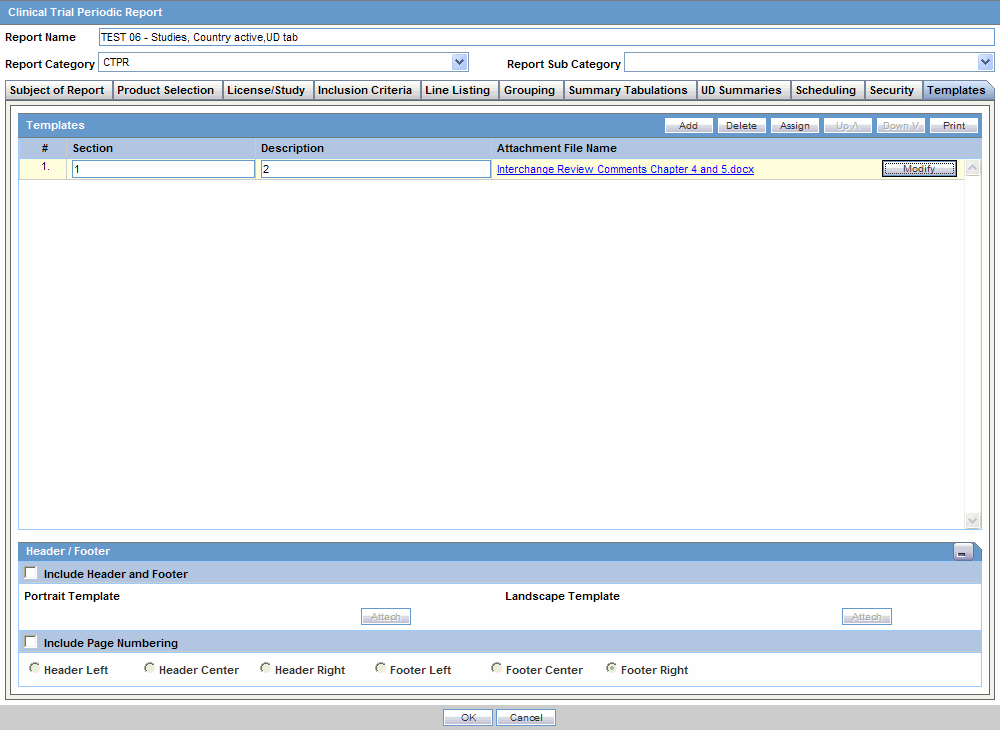
The following table lists and describes the fields and controls on this tab.
| Field/Control | Description |
|---|---|
|
Templates |
Enables you to add, modify, delete, assign and arrange the sections in your templates. |
|
Add |
Click Add to add a new section to the report template. |
|
Delete |
Click Delete to delete a section of a template. |
|
Assign |
Click Assign to choose who can access a template. |
|
Up |
Click Up to move the template section up one level. |
|
Down |
Click Down to move the template section down a level. |
|
|
Click Print to print the report configuration. |
|
# |
This column contains the template number. This number changes as you move or change the order of the templates. |
|
Section |
This column contains the name of the template. |
|
Description |
This column contains a description of the section. |
|
Attachment File Name |
This column contains the name of the template file. |
|
Modify |
Click Modify to change a template document. |
|
Attach |
Click Attach to attach a new template document. Once the document is attached, this changes to Modify. |
|
Header/Footer |
This section enables you to attach header/footer information to the template. |
|
Include Header/Footer |
Click this checkbox if you want to include header/footer information from a specific Word document in your template. |
|
Portrait Template |
Enables you to use header/footer information from a document in portrait orientation in your template |
|
Landscape Template |
Enables you to use header/footer information from a document in landscape orientation in your template. |
|
Attach |
Enables you to attach a Microsoft Word document to a template. |
|
Include Page Numbering |
Enables you to specify whether or not you want page numbering in the template and the location of the page numbers. |
|
Header Left |
Click this option to place the page number on the left side of the header. |
|
Header Center |
Click this option to place the page number in the center of the header. |
|
Header Right |
Click this option to place the page number on the right of the header. |
|
Footer Left |
Click this option to place the page number on the left side of the footer. |
|
Footer Center |
Click this option to place the page number in the center of the footer. |
|
Footer Right |
Click this option to place the page number on the right of the footer. |
|
OK |
Click OK update the template page. |
|
Cancel |
Click Cancel to exit from the template page without saving. |
To access the template tab:
Parent topic: Using Templates