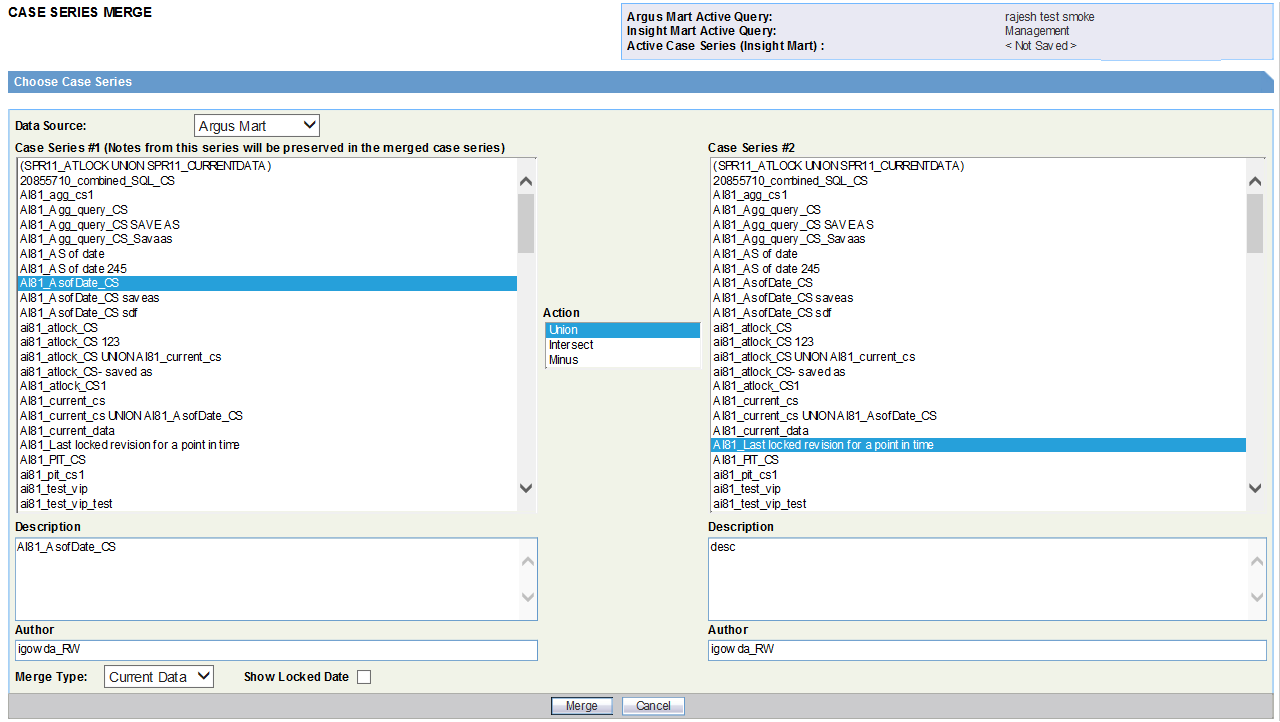Merge Case Series
Oracle Argus Insight lets you create a new case series by merging two case series through a set operator. The set operator you select works on the case numbers. The case numbers included in the merged case series depend on the type of set operator you use:
- Union — Creates a new case series that contains all the cases in both case series; common case numbers are included, and are listed only once.
- Intersect — Creates a new case series that contains only those case numbers that exist in both case series.
- Minus — Creates a new case series that contains only those case numbers that are present in the first case series, but are not present in the second case series.
To generate a merged case series:
Parent topic: Work with Case Series Saved in the Library