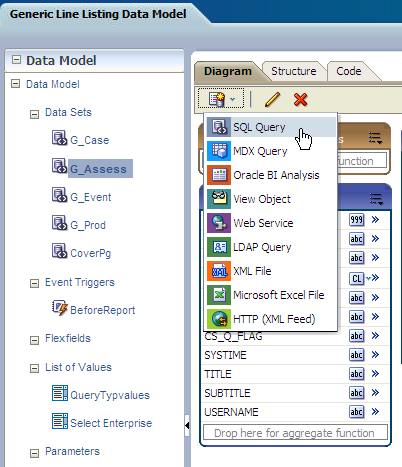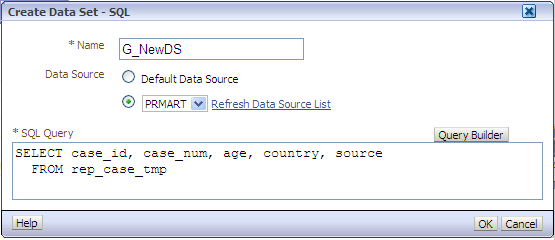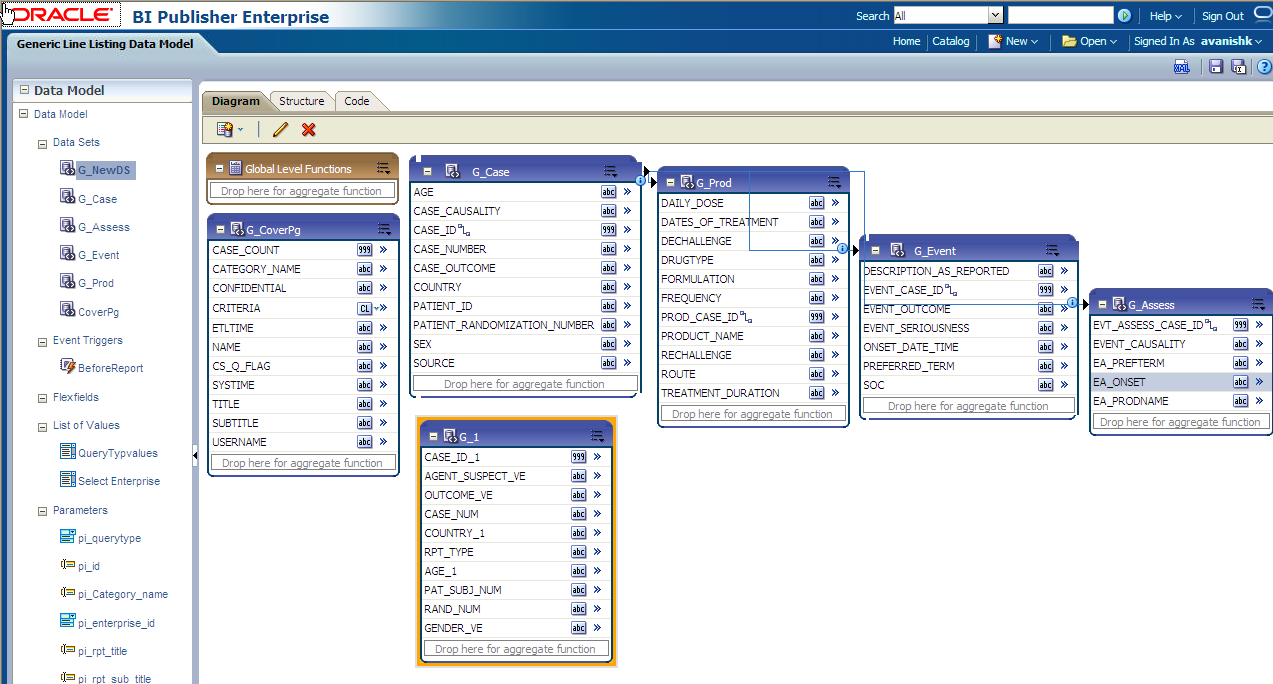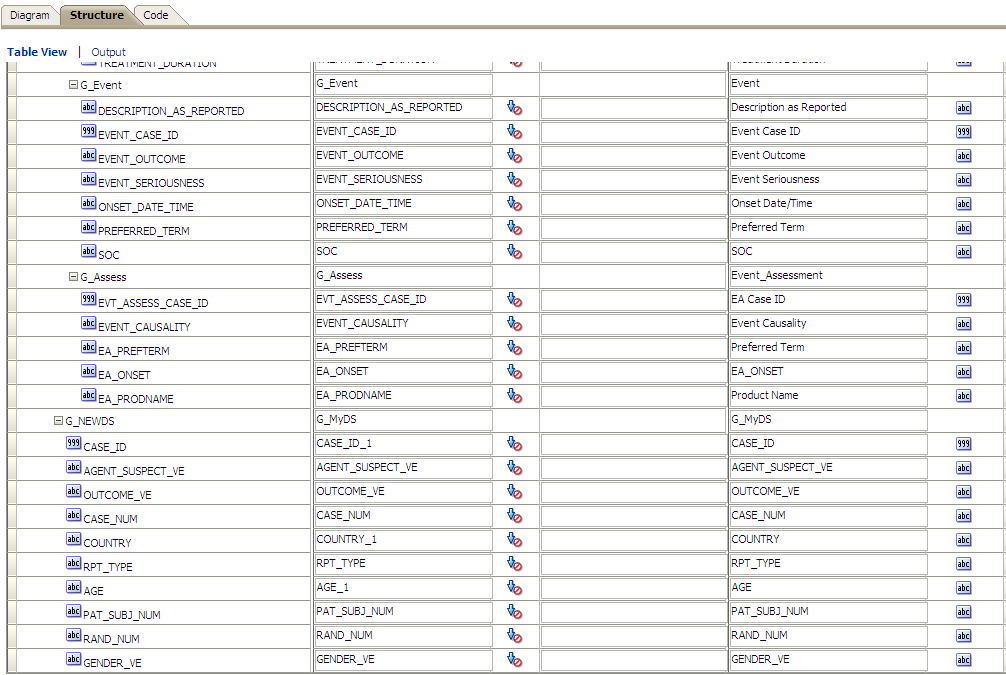Data Sets
This section contains the information of the following actions:
Add New Column in Existing Data Set
The following are the steps to add a new column in a data set:
- Click on the data set in which you need to add a column and edit using icons below Diagram tab.
- Let us edit data set G_Assess. Click on G_Assess and edit the Data Set as shown below:
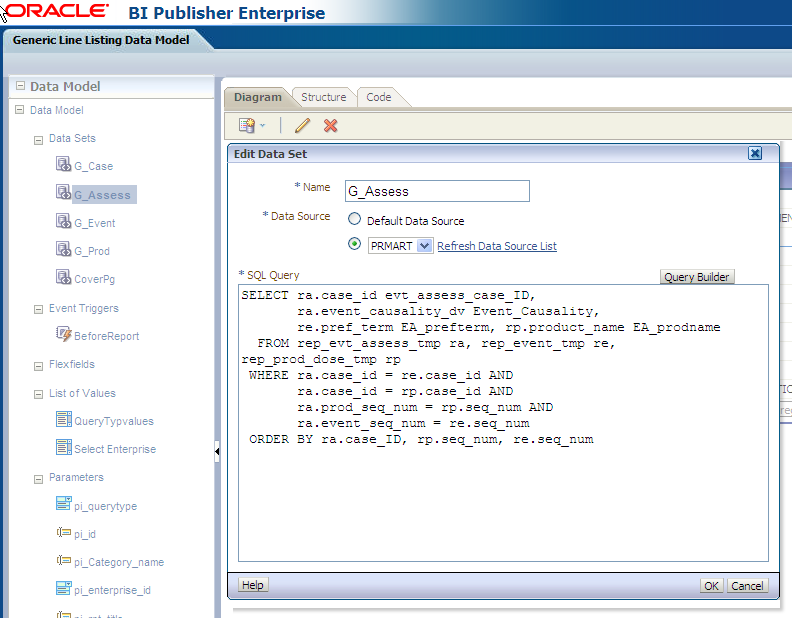
-
In the SQL Query, add any column from the available tables and click Query Builder. For example, re.onset_ve EA_onset. Once query is built successfully, the column is added to the data set G_Assess.
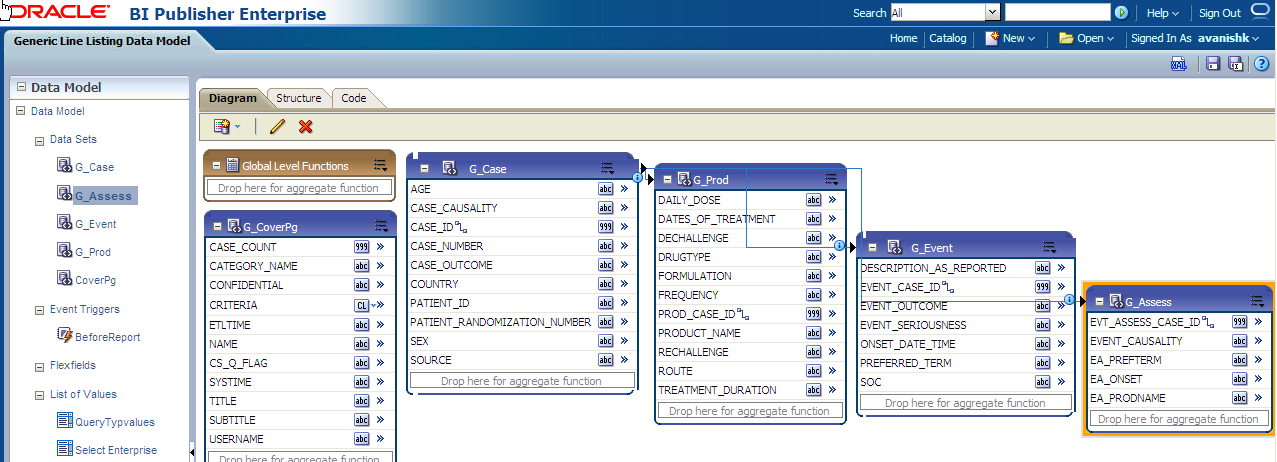
Add New Data Set
The following are the steps to add a new data set:
Parent topic: Data Model