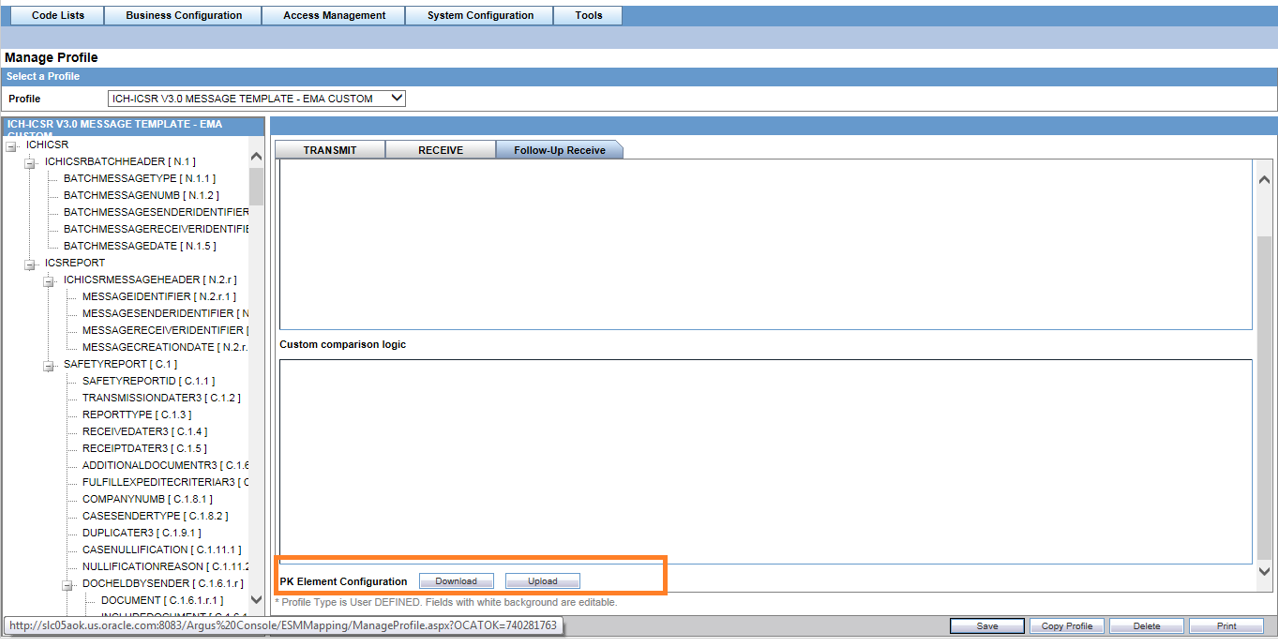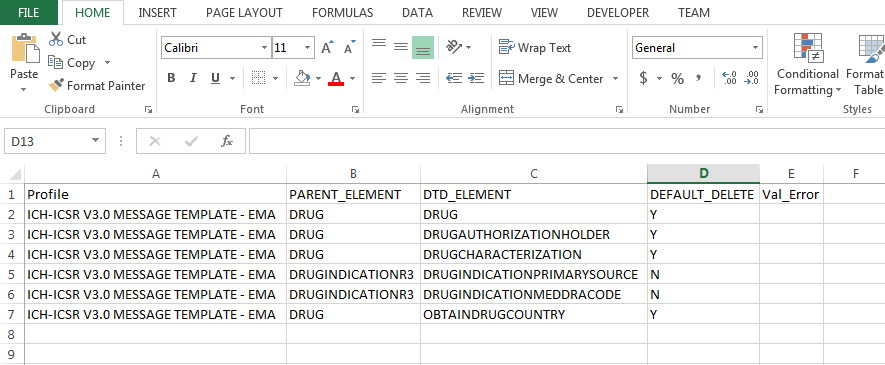Flexibility in Primary Key Identification for Follow-up Records
All the validations are executed. If there are any errors, the file that contains the error in the VAL_ERROR column is pushed back to user from the browser. Additionally, the uploaded file data is not reflected into the database configurations (i.e., only a file without any validation errors is committed to the database).
Note:
All these operations are performed during the upload user action.Parent topic: Follow-up specific Import features ICSR Mapping Utility