Run the Incremental ETL
- Open the Oracle Data Integrator Studio, and click Connect to
Repository.
The Oracle Data Integrator Login dialog box appears.
- In the Oracle Data Integrator Login window:
- From the Login Name drop-down list, select the Oracle Data Integrator Work Repository name.
- In the User field, enter the name of the ODI user.
- In the Password field, enter the password for the ODI user.
- Click OK.
The Oracle Data Integrator screen.
- From the left pane, select the Operator tab.
- Expand the Load Plans and Scenarios section.
The LP_INC_AM option represents the load plan for the Incremental ETL process for Oracle Argus Mart.
- Right-click the LP_INC_AM option, and from the drop-down
menu, click Run.
The Start Load Plan dialog box appears.
- Click Run.
- In the Start Load Plan screen:
- From the Context drop-down list., select CTX_ARGUSMART.
- From the Logical Agent drop-down list, select LA_AM.
- From the Log Level drop-down list, select a user session task log level.
- Click OK.
The Information dialog box with the Load Plan Started confirmation message appears.
- Click OK.
You can verify the status of the ETL process by navigating to the Load Plan Executions section and expanding the Load Plan folder. You can view the status of the Load Plan in green color with tilted s, which signifies that the ETL session is in progress.
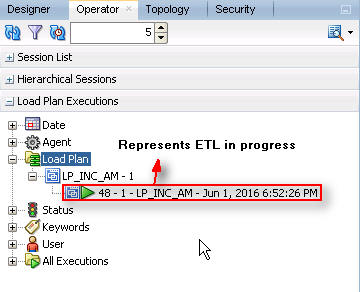
Parent topic: Manage the Incremental ETL Process