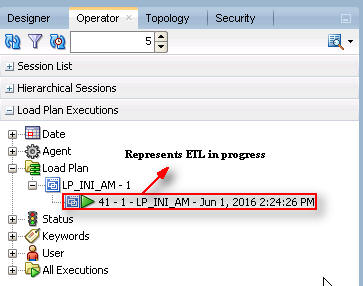Run the ETL
-
Open the ODI Studio, and click Connect to Repository.
The Oracle Data Integrator Login screen appears.
-
In the Oracle Data Integrator Login screen:
- From the Login Name drop-down list, select the ODI Work Repository name.
- In the User field, enter the name of the ODI user.
- In the Password field, enter the password for the ODI user.
Enter the SUPERVISOR password as provided while configuring the ODI.
- Click OK.
The Oracle Data Integrator screen appears.
- Select the Operator tab in the left pane.
- Expand the Load Plans and Scenarios section.
- Expand LP_ARGUSMART822, and scroll-down to
LP_INI_AM.
This option in this section represents the load plan for the initial ETL process for Argus Mart.
- Right-click the LP_INI_AM option, from the drop-down menu select Run.
The Start Load Plan screen appears.
- In the Start Load Plan screen:
- From the Context drop-down list, select CTX_ARGUSMART.
- From the Logical Agent drop-down list, select LA_AM.
- From the Log Level drop-down list, select the desired log level.
- Click OK.
The Information dialog box appears with the Load Plan Started confirmation message.
-
Click OK.
To verify the status of the ETL process, navigate to the Load Plan Executions section, and expand the
Load Planfolder. The status of the Load Plan appears in Green color, which signifies that the ETL session is in progress.Figure 7-1 Status of the Load Plan