Run the Incremental ETL
- Open the Oracle Data Integrator Console. This displays the Oracle Data Integrator Console Sign In window.
- In the Oracle Data Integrator Sign In window:
- Select the ODI Work Repository name from the Repository drop-down list.
- Enter the name of the ODI user in the User Id field.
- Enter the password for the ODI user in the Password field.
- Click Sign In.
The Oracle Data Integrator Console screen appears.
- Select the Browse tab in the left pane.
- Expand the Runtime folder, and navigate to
Runtime > Scenarios/Load Plans >
Folder > LP_ARGUSMART822, and select
LP_INC_AM.
The LP_INC_AM option in this section represents the load plan for the Incremental ETL process for Argus Mart.
- Click Execute.
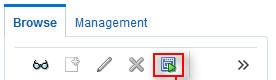
- In the Execute Load Plan window:
- Select LA_AM from the Logical Agent drop-down list.
- Select CTX_ARGUSMART from the Context drop-down list.
- Select the desired log level from the Log Level drop-down list.
- Click Execute. This displays the Information dialog box with the Load Plan Execution submitted successfully confirmation message.
- Click OK.
You can verify the status of the ETL process by expanding the Load Plan Executions folder in the Sessions/Load Plan Executions section. You can view the status of the Load Plan in green color with tilted s, which signifies that the ETL session is in progress.
Parent topic: Manage the Incremental ETL Process