Advanced Conditions in J Periodic Reports
- The following changes are made to the Japanese Periodic reports when
Advanced condition is used for filtering cases along with Use DLP Case
version.
- ACs are applied on DLP case data for all forms of PSR/ReSD,
CSPR, and Seiyakukyo reports:
If the PSR/ReSD has the Exclude events which don't meet the condition from the past data option checked, the ACs are applied as of the end date of the latest reporting period for the previous reporting period cases in the PSR: Forms 3-4 and ReSD: Forms 10-11.
If the PSR/ReSD has the Exclude events which don't meet the condition from the past data option unchecked, the system fetches the past data as per the existing functionality (without applying AC).
- ACs are applied on DLP case data for all forms of PSR/ReSD,
CSPR, and Seiyakukyo reports:
- On clicking the Print button in the PSR Configuration screen for generating Draft or Final PSR report:
- The system displays the following message:
Report submitted to Background Report Processing. Please view the status of the Report from Reports > Periodic Reports > Background Periodic Report Status screen.
- Upon generation of the Report, the following links are displayed in the PSR Configuration screen:
FD Reports
DRAFT link for PSR Paper report (along with Form 7-1) and CSV 1, 2, 3 links for Forms 7-1 and 7-2 OR
FINAL link for PSR Paper report (along with Form 7-1) and CSV 1, 2, 3 link for Forms 7-1 and 7-2
Paper Form report (Existing functionality)
DRAFT link for PSR Paper report OR
FINAL link for PSR Paper report
- PSR Paper report is opened in IE window on clicking on DRAFT or FINAL links.
- On clicking the links CSV1, 2, 3, the system displays the
corresponding CSV file in MS Excel.
The following table illustrates the PSR ReSD Report Library:
Type Value Field separation
Comma(,)
Text separation
Double Quotation ("")
File Naming convention
File name of Final CSV is as follows:COMPANY_ABBREVIATION_NAME-YYYYMMDD-001_1_{Randnum}.csvCOMPANY_ABBREVIATION_NAME-YYYYMMDD-001_2_{Randnum}.csvCOMPANY_ABBREVIATION_NAME-YYYYMMDD-001_3_{Randnum}.csvThe 3 digit number is incremented when more than one report is generated on the same day for the same company. COMPANY_ABBREVIATION_NAME is
Company Identifier in Codelist > Reporting Destination > EDICOMPANY_ABBREVIATION_NAME-YYYYMMDD-00X is printed on the bottom of the form 7-1 Paper report.
Randnum is a system generated number and is not printed on the 7-1 Paper report.
The file name for the Draft report is as per Argus Safety.
The following figure depicts the Form 7-1 in CSV format:
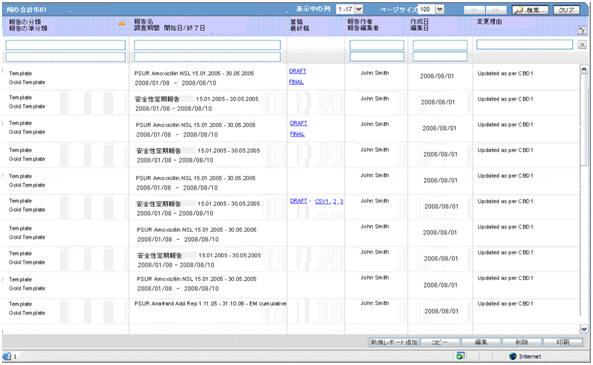
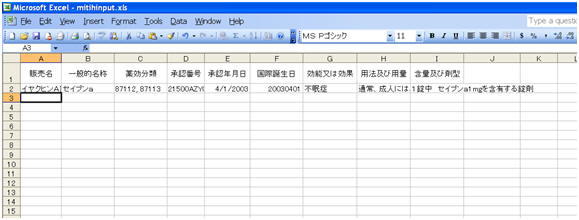
- The system displays the following message:
- On generating Form 7-1, 7-2 in FD format, 3 CSV files are generated.
- Data printed in CSV file1 is mentioned below:
- These field values are printed as it is, as in the PSR Form 7-1 PDF Output unless specified.
- In case of multiple licenses for a product, each product license and all the corresponding field values are printed as a separate row.
- During Report generation, data is truncated if it exceeds the
field length specified in the Report Mapping table below:
English Title Field Length Data Property Trade Name
100J
The Trade Name of each product is printed in a separate row and numbering is not used.
Generic Name
1000J
The Generic Name of each product is printed in a separate row, and numbering is not used.
Drug Classification
35AN
The Drug Action Classification is printed in a separate row and numbering is not used.
License Number
16AN
The License Number is printed in a separate row and numbering is not used.
Award Date
200J
The Japan Award date is entered in the MM/DD/YYYY format. If the Month or Day value is less than 10, it prints without 0. For example, 8/1/2011. Award date of each Product is printed in a separate row and numbering is not used.
IBD
8N
The International Birth Date is printed in the YYYYMMDD format. IBD of each Product is printed in a separate row and numbering is not used.
Indication
5000J
The logic of printing data is the same as
Paper Report- Column - IndicationThe Indication of Product is printed in a separate row and numbering is not used.
Use
5000J
It is populated by default value.
Quantity and formulation
5000J
The logic of printing data is the same as
Paper Report- Column Amount and Formulation
- Data printed in CSV file 2 is as follows:
- These field values are printed as it is in the PSR Form 7-1 PDF Output, unless specified.
- During Report generation, the data is truncated if the data
exceeds the field length specified in the Report Mapping table below:
English Title Field Length Data Property Investigational time frame
17N
The Investigational Unit Timeframe is printed in the following format: YYYYMMDD-YYYYMMDDFor single digit values for MM and DD, leading 0 is added.
Aware date
8N
Reporting Timeframe starting date (Assigned Date) is printed in the following format:
YYYYMMDDF or single digit values for MM and DD, leading 0 is added.
Action taken for ensuring safety and planned action for safety based on the static data
10000J
This field is used to enter the description in the output format.
Note
5000J
This field is used to enter the description in the output format
MedDRA version number
4N
The latest MedDRA J version configured in Console is printed. For example, 13.1
Report date
8N
It is printed as the current database date converted into Japan time zone (by using the common profile switch under
Argus J > Reports > Offsetfrom GMT used to calculate Japanese date/time fields (in hours) ) on which the report is being executed. It is printed in the following format: YYYYMMDDF or single digit values for MM and DD, leading 0 is added. The above logic is used in Paper Report also.Address
200J
Sender Address: A.3.1.4a-c in the following format: [A.3.1.4c][A.3.1.4b][A.3.1.4a].It is printed as a single line with no line breaks or spaces between these field values.
Name
100J
Name of person responsible for sending report A.3.1.3b-e in the following format:[Company Name (J)] [A.3.1.3b]space[A.3.1.3e]space[A.3.1.3d]space[A.3.1.3c].A.3.1.3 is printed as a single line with no line breaks.Line break between [CompanyName(J)] and {A.3.1.3}
- Data printed in CSV file 3 is as follows:
- These field values are printed as it is in the PSR Form 7-2 PDF Output, unless specified.
- During Report generation, the data is truncated if it exceeds
the field length specified in the Report Mapping table below:
English Title Field Length Data Property Number
20AN
The logic of printing data is the same as Paper Report- Column Number
Preferred Term
100J
The logic of printing data is the same as Paper Report- Column Preferred Term
MedDRA code
8N
The logic of printing data is the same as Paper Report- Column MedDRA Code
Gender
1N
It is printed based on the
Case Form > Patient tab > Genderfield value The following is printed:1 for Male2 for Female 3 for Unknown and NULLAge (Value)
5N
Age (Value) for B.1.2.2a E2B element
Leave the field blank when this is unknown.
Age (Unit)
3N
Age (Unit) for B.1.2.2b E2B element
Leave the field blank when this is unknown.
AE Occurring Date (Value)
8N
The Year and Month of AE is printed in the following format:YYYYMMDDYYYYMMYYYY
Leave the field blank when this is unknown.
AE Occurring Date (Unit)
3N
The Year and Month of AE is printed in the following format:102 for CCYYMMDD610 for CCYYMM602 for CCYY
Leave the field blank when this is unknown.
Outcome
1N
Event outcome based on the E2B code for B.2.i.8 element.
Report Type
1N
This field describes the report type
Note, Trade Name
100J
This field is used to enter the J drug code. When the code is not available, enter the Product Name (J).
Note / Remark
1000J
If this non-serious, unlisted adverse event was reported in individual expedited report during the investigational time frame, enter the reports (PMDA Acknowledgment Number).
The PMDA Acknowledgment Number is printed as "X-YYYYYYYY" where:
X is the reporting category alphabetic value (J.4a), and YYYYYYYY is the unique identifier assigned by PMDA for the customer report submission for the corresponding E2b report (J.4b).
The PMDA Acknowledgment Number is updated in the following reports/forms":
PSR Form 4 and ReSD Form 11 -> ID Number column
PSR Form 7-2 -> Remark column
Seiyakukyo Line Listing report -> Ack Number column
When the event was reported in multiple safety reports, all the PMDA Acknowledgment Numbers are printed in this section, by printing each ID one below the other in different lines.
Leave the field blank if there is no data to output. Example: 2-05030000 2-05030011

- Upon generation of the Final PSR Report in FD format, the Report link is
displayed in the Reports > Compliance > Periodic
screen.
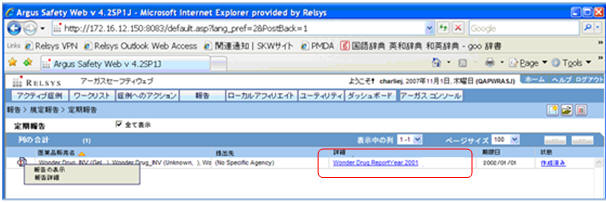
- The View Report option for the Japanese Periodic reports is renamed as Edit and View Report.
- On clicking View and Edit Report for the mixed
PDF and CSV PSR Report, the View and Edit dialog box is
displayed with separate options to view PDF and CSV report.
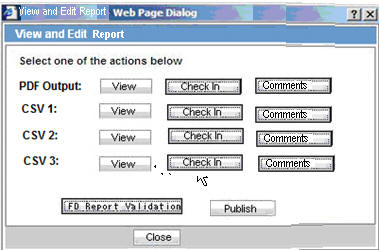
- On clicking View and Edit Report for the PSR
Report (Paper format), CSPR, and Seiyakukyo reports, the View and
Edit dialog box is displayed by hiding the following:
- Label: Select one of the actions below
- Labels: CSV1, CSV2, CSV, and its corresponding Checkin/Checkout and Comments buttons.
- Button: FD Report Validation
English Label Name
View and edit PSR/ReSD
Properties
Title
English Label Name
Select one of the actions below: PDF OutputCSV1CSV2CSV3
Properties
Fixed labels
English Label Name
View
Properties
- This button is always enabled (regardless of the Checkin/Checkout status) for all users.
- On clicking the View button for CSV report before/after Publishing, the system opens the CSV Report in Excel in Read-only mode.
- On clicking the View button for Paper report before Publishing, the system opens the report in Word.
- On clicking the View button for Paper report after Publishing, the system opens the Final report in PDF format.
English Label Name
Checkin
Properties
- This button allows you to check-in the individual reports.
- When the Checkin button is clicked for a CSV report, the Argus Safety standard Checkin dialog box is displayed.
- The Check In dialog box captures the comments
for 255 characters.
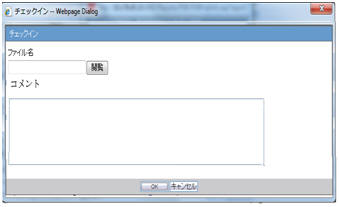
- The system allows you to specify only .csv files in the Filename field. If you upload some other file type and click OK, the following standard message application is displayed by this common file upload control: This is not valid file to upload. Allowed file types are {X}
- When the Check-in button is clicked for a Paper report, the Argus Safety standard Checkin dialog box is displayed to specify the report file name and Checkin Comments.
- The system allows only .doc files to be specified in the Filename field. If you upload some other file type and click OK, the following standard message is displayed by this common file upload control: This is not valid file to upload. Allowed file types are {X}
English Label Name
Checkout
Properties
- After the report is checked-in, the Checkin button is changed to Checkout.
- The Checkout button is disabled after the report is published.
- Only one user is able to checkout a report.
- When the Checkout button is clicked for a paper
report or CSV report, the system displays the Checkout dialog
box:
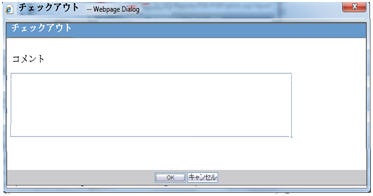
- The Checkout dialog box allows you to specify the checkout comments of a maximum size of 255 characters.
- OK and Cancel buttons are
provided in the Checkout dialog box:
- The Cancel button cancels the Check Out operation and closes the Checkout dialog box.
- On clicking the OK button for a Paper report, the system opens the report in Microsoft Word in the Update mode.
- On clicking the OK button for CSV report, the system opens the report in Microsoft Excel in the Update mode.
- After the report is checked out, the Checkout button is changed to Checkin.
- The same user uses this button to checkin the revised checkout file. For other users, this button becomes disabled as long as it is checked-out by the original user.
- If you open the Checkout dialog box and completes
the Check Out operation after sometime (after another user has already checked - out
the report), the following message is displayed:
Report cannot be checked-out as it is in use by another user
English Label Name
FD Report Validation
Properties
- This button is enabled only after all the CSV and WORD reports are
checked-in at least once. When this button is clicked, data in all the CSV files are
validated.
When there are no error messages, the Argus Safety standard message box with message -
No problem was found in the report is displayed with an OK button.
- The following validation is executed and the errors are displayed in
the form of PDF report.
- The character check is executed. If there is invalid character
specified:
(Item [X-X], Row YY: Invalid character is used)
N (Numeric) - Only 0-9, ., E, +, and - that are used for displaying integers or floating point representation are allowed. Full-width characters are not allowed.
AN (Alpha Numeric) - half-width (1byte) alphabet, Numbers and special characters specified in Argus J common profile switch - Characters to be allowed to use in AN (Alphanumeric) E2B items are used. Full-width (2byte) characters are not used.
J (Japanese) (100J mean 50 double byte J chars) - Full-width characters and AN are used which is same as E2B J validation. Characters specified in Argus J common profile switch - Additional invalid character to be checked in Japanese character validation is considered.
- Field length check is executed. If there are more characters
than the maximum length, the following message is displayed:
(Item [X-X], Row YY: Numbers of characters is exceeding the defined maximum value.)
- The data format for data items 1-5,1-6,2-1, 2-2, 2-6 in above
Data Property is checked, and when format is not
correct, the following message is displayed:
(Item [X-X], Row YY: Data format of the column is invalid)
The Validation errors belonging to the data from the CSV files are listed separately. The errors within the CSV file are listed category wise such as Character check, Field length, and Data Property. If there are no errors for all property checks for a CSV file, No problem was found in the report is printed below the CSV#.
- The character check is executed. If there is invalid character
specified:
- The following validation message in FD Validation report is displayed,
when column in CSV does not match with the format specified by Regulation:
The structure of the columns in the CSV file is not in required format
This validation is verified first on clicking FD Report Validation button. If the structure of the CSV file is not in required format, the further validations are not checked for that CSV file.
English Label Name
Publish
Properties
- The Publish button is enabled only after all reports are checked-in at least once.
- This button is disabled when any of the report is checked out.
- When the report is not published, you can check in/checkout the report as many times as you want.
- After the Publish button is executed and the PDF file is created only for Paper report, the system automatically opens only the Paper report on the UI. In addition, the Check-in / Check-out button is disabled and the label is changed to Check-out.
- The Publish button converts the checked-in Paper report in word document to the PDF file as it is with the same layout. The CSV report that is checked in remains as is and is not converted to PDF.
- Once Publish is done, the Paper report in word format of the report is no longer available from the Final link and the PDF format overwrites the generated/updated Word format in the database. The Draft link generates the fresh report in Microsoft Word format.
English Label Name
Close
Properties
On clicking this button, the system closes the View and Edit Report dialog box.
English Label Name
Comments
Properties
- On clicking this button, the Comments dialog box is displayed with the Check-in/Checkout comments.
- The comments are displayed pertaining to the PDF/CSV for which
Comments button is clicked.
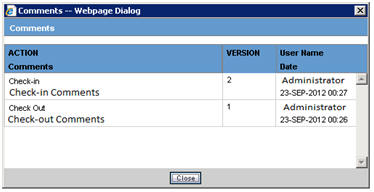
- The Comments dialog box displays the Version Number, Username, Action, Date(Time stamp in User Local date with GMT offset), and Comments entered in the descending order of the Dates.
- Version of the first check-out is considered version 1.
- Version number is incremented on every Check-in.
- Version number is not displayed for subsequent checkout (after first checkout).
- The Comments dialog box is closed on clicking the OK button.
- The Report Submission process is the same as other PSR forms.
- The following Common Profile Switches are moved from Common
Profile Switch > ARGUSJ > E2B to Common Profile
Switch > ARGUSJ > Reporting.
- Additional invalid characters to be checked in Japanese character validation.
- Characters to be allowed to use in AN (Alphanumeric) E2B items.
- Perform Japanese character validation at E2B Check and E2B Report Generation.
-
The Perform Japanese character validation at E2B Check and E2B Report Generation Common Profile Switch is renamed as Perform Japanese character validation at E2B Check, E2B and Periodic Report Generation. This change in the Common Profile Switch is applicable for upgraded database.
Note:
In the future, all periodic report will have the same CSV format options.
Parent topic: Reports: PMDA Periodic Reports