Format
The system allows configure and output J-DSUR defined by the PMDA for products.
The purpose is to define a fixed set of J-DSUR for PRIMARY AGENCY (the various regulatory authorities as optional) and then associate products/studies with these reports. The J-DSUR can then be scheduled automatically.The J-DSUR applies only for Japanese licenses.Argus J is capable of output J-DSUR Form 1 and Form 2.
-
The system contains a configuration screen to define a J-DSUR report. A new menu item, Reports > Periodic Reports > J-DSUR) has been created. When this is clicked, the following page is displayed.
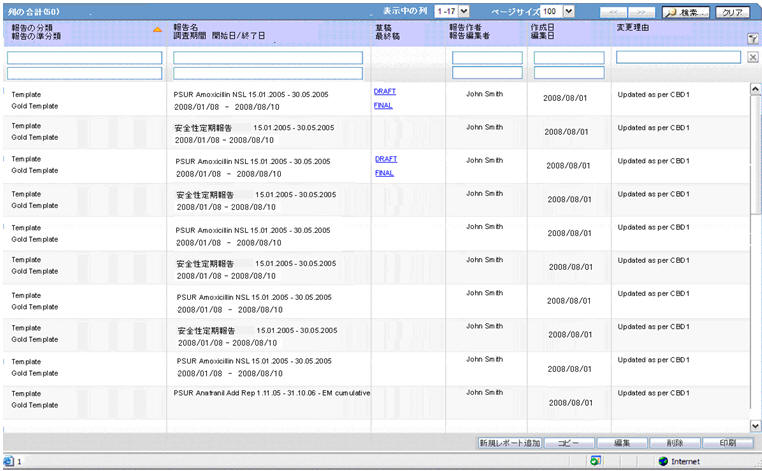
J-DSUR Main Window
- If the report is being currently opened by another user for modification, the system displays the following message: The report which is selected is being used by XXXX and cannot be modified. where XXX is the full user name of the user who has it opened.
- The Create from Template button that is available on Argus E PSUR and CTPR section, is not added for Japanese PSR, J-DSUR configuration.
- This page displays a list of the CSPSR/J-DSUR reports stored in the system.
- You can add a new report by clicking the New Report button.
- The Copy button creates a copy of an existing report.
When you copy an existing CSPSR Report, all the configuration of the report including timeframe rows are also copied, and the CSPSR report gets converted to J-DSUR.
When you copy an existing J-DSUR Report, all the configuration of the report including timeframe rows are also copied.
The Report Name of the new copy has Copy of in front of the name.
When the configuration of already Submitted report is copied, the past dates in the schedule frequency, CSPSD, and Assigned Date are also copied as read-only. Other sections of the copied configuration are editable.
When you copy an existing non-submitted J-DSUR report, all the configuration including timeframe rows is also copied. As the original report was non-submitted, all the timeframe rows are retained as non-editable or editable as they were in the original J-DSUR.
- The Modify button displays the report definition.
- The Delete button allows you to delete a report after displaying the following confirmation message: Proceeding to Yes will remove the report configuration. Proceed?.
- Clicking Print results in displaying a new dialog box prior to Report Preview allowing you to select from several preview or direct export options: Word output.
- The Delete option is only available if there are no Final Reports generated for the Periodic Reports. In any case, the Delete option only hides the report from the list.
- The generated last executed report is available from a link that fetches the report from the database.
- Clicking New or Modify displays the J-DSUR Configuration Window.
-
Once the state of the report is changed to Submitted, you are not able to update the configuration of that J-DSUR. This is achieved by disabling the OK button. For example, when the state is un-submitted, the report is editable again. In addition, when the non-editable configuration is opened, the following warning message is displayed: This configuration is not modifiable because the status of this J-DSUR is Submitted. When you click OK, the Configuration window is displayed. When you click Cancel, the Configuration window is not displayed.
- When the status of the report is Submitted, only the Configuration page is printed.
- Copy can be done any time while the configuration exists.
When you create J-DSUR after the second time, the new copy of the configuration is required. You can then modify the content to print the current J-DSUR.
- Before saving the J-DSUR configuration, Report Name, Primary Agency, Product Selection, and at least one timeframe need to have a value entered.
Else, the following error messages are displayed: When Report Name is not entered:
Report Name is not entered
When Primary Agency is not entered:
Primary Agency is not entered
When selected product is not available:
Product is not selected
When at least one time frame is not entered:
Investigation time frame is not configured
When Assigned Date is not entered:
Assigned Date is not entered.
Following message is displayed along with the above error:
It is necessary to enter above information in order to save the configuration
- When the Modify, Copy, Delete, or Print button is clicked without a selection of report, a pop-up is displayed to select a report.
- If any one Submitted report is present, the Report Configuration is non-editable even if it has multiple generated reports with different states.
- If you print an existing CSPSR report, it displays only the configuration details.
Parent topic: Clinical Study Periodic Safety Report (now J-DSUR)