Import Tab Changes
- When the option Assign User is clicked in the Context menu of Literature Intake Import tab, Assign pop-up displays the active J user belonging to at least one User Group having access to Console ' Access Management ' Groups ' Menus ' Literature Intake menu option.
- A new column "Assessment Group" has been added to the Import tab with filtering and sorting capability.
- Standard Argus Safety Type ahead has been provided for User group filter to display a list of user groups.
- The system displays only those User Groups that are present in the records available on the screen.
- The type-ahead field value is blank by default.
- Context menu in Import tab of Literature Intake screen contains the following new options. These options are added in the order / location as depicted in the screen mockup below.
- Modify Import date
- Assign User group
- Modify Import date for multiple items
Figure 3-1 J Literature Intake - Import tab context menu
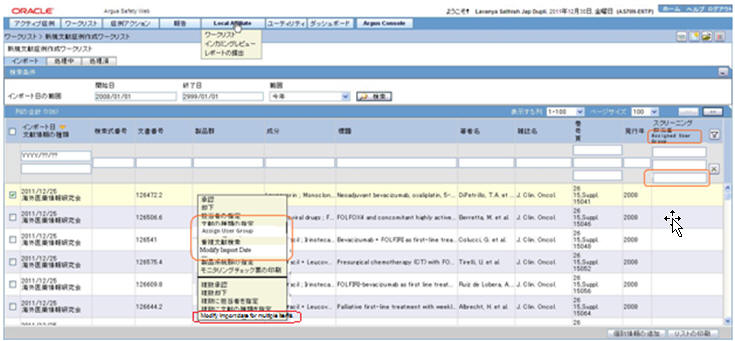
- On clicking Modify Import date, a dialog is opened with import date populated in a text box for the selected Literature intake record. Users can modify this date and use OK to confirm or Cancel to cancel the updates.
Figure 3-2 J Literature Intake - Modify Import Date
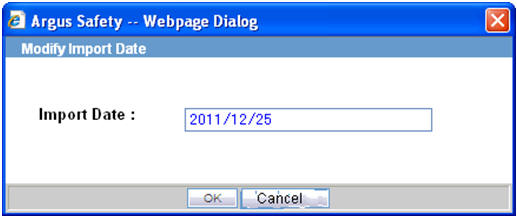
- Users can enter the date in Standard Japanese date format. Partial dates can not be allowed. The application displays existing standard Argus Safety error message box for not allowing partial date entry, as displayed below.
Figure 3-3 J Literature Intake - Message for Partial dates not allowed
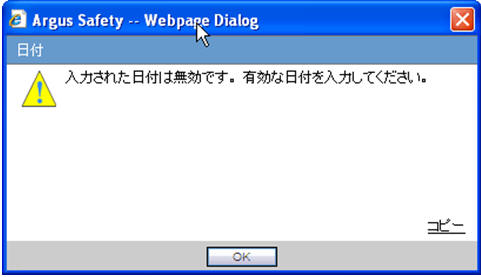
- In case of any other error in modify import date action e.g. if user blanks out the date and click OK button, standard Oracle Argus Safety error message box is displayed with message - Modify Import Date failed.
- On clicking 'Modify Import date for multiple items' the same Modify Import Date dialog is displayed for all the items for which the check box in the first column is checked with default value as blank. Users can specify the modified import date which is updated for all the items for which the check box in foe first column was checked.
- All standard validation related to partial or blank date is same as for the "Modify Import Date" action for single item.
- On clicking Assign User group, Assign User Group dialog is opened.
- Standard Argus Safety Type ahead feature is provided to display list of user groups.
- The system displays only those User Groups that have access to Console > Access Management > Groups > Menus > Literature Intake menu option.
- By default, the value present in the base screen is displayed as selected value. If no value was present for this field in the base screen till now, then it displays blank as default value.
- Assign User and Assign Literature Type dialogs also display the already selected values as pre-populated when invokes these content menu actions to change these.
Figure 3-4 J Literature Intake - Assign User Group
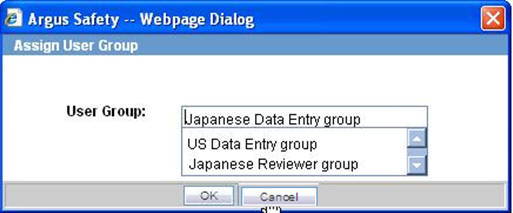
- In case of any other error in assign user group action, standard Oracle Argus Safety error messagebox is displayed with message - Assign User Group failed.
- User group selected in Assign User Group dialog is displayed in Assessment Group column in the base screen.
- Assessment Group is printed in the Print list report generated from Import tab.
Figure 3-5 J Literature Intake - Import tab Print list
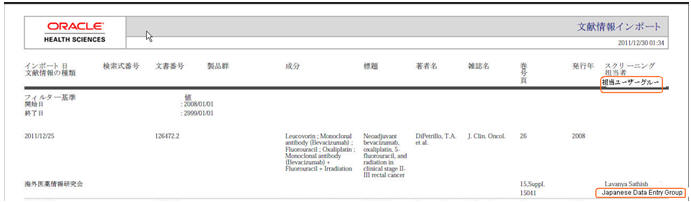
- The literature item is moved from the Import tab to the Processing tab on clicking the Accept option only when:
- Literature is assigned to a User (existing functionality) or a User Group or both
- Product Family is selected (existing functionality)
- Literature type is selected (existing functionality)
Parent topic: Literature Intake Updates