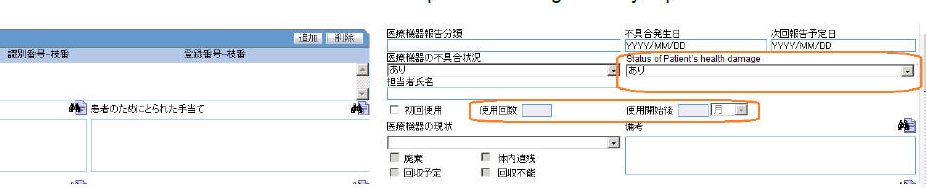Products Tab
- The PMDA Device Information section below Device Information section on Case Form > Products tab > Device sub tab contains fields as specified in the screen mockup displayed below:
Figure 1-3 Case Form - PMDA Device Information section
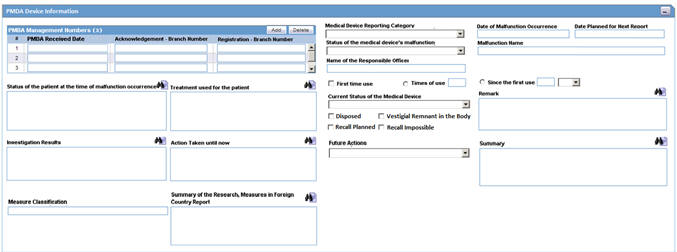
- This case form section is available to all Oracle Argus Safety Japan users on both English as well as Japanese views as uncollapsed by default only when Japanese module is enabled.
- It is displayed with Japanese labels on both English as well as Japanese views as this section is not meant for translation of data.
- The Modify, View and No Access rights to this section are based on the "Product Information (Device View)" option in Console > Access Management > Groups > Case Form section.
- Tabbing order of case form elements respects this section in the order of UI elements as left to right and top to bottom.
- The "PMDA Device Information" checkbox in Case Print - section selection dialog
only to the Oracle Argus Safety Japan user.
- This checkbox is added right after "MedWatch Device Information" option in the Case Print options dialog. All the options after it are shifted further by one place.
- This checkbox gets selected and unselected when user uses "Select All" and "Unselect All" options.
- This checkbox remains unchecked by default and is disabled
unless its parent section checkbox "Product Device Information" is checked
by the user. If "Product Device Information" is unchecked later, then "PMDA
Device Information" also gets unchecked and disabled. Case Form Print PDF
report prints this section in Japanese after "MedWatch Device Information"
section if it is selected for printing in the section selection dialog.
Figure 1-4 Case Form Print - PMDA Device Information Section
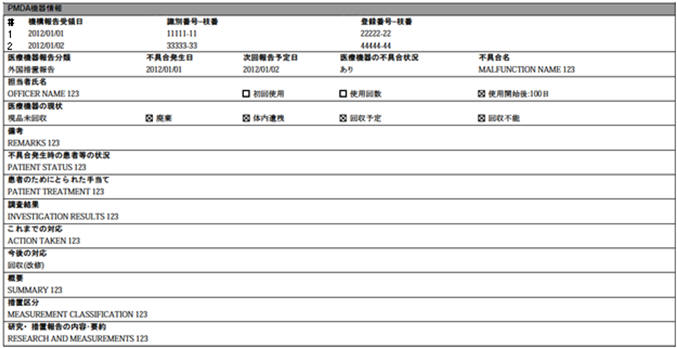
- The "PMDA Device Information" checkbox in Case Copy - section selection dialog only
to the Oracle Argus Safety Japan user.
- This checkbox is added right after "MedWatch Device Information" option in the Case Copy options dialog. All the options after it are shifted further by one place.
- This checkbox is selected and deselected when the user uses the "Select All" and "Unselect All" options.
- This checkbox is unchecked by default and is enabled for user selection.
- The Case Form Copy function copies this section when a case is copied with this section checked in the Case Copy options dialog.
- All fields of this section are audit logged as other case form product device fields.
- All fields of this section are available under Console > System Configuration > Field Labels, Field Validations, and Advanced Conditions screens under the tree structure ARGUS SAFETY > PRODUCTS > PMDA Device. These fields are NOT required for Aggregate Reports.
- In Console ' System Configuration ' Field Labels screen, all these fields are available with the following attributes:
- Hidden radio option set to "No". Hiding is allowed.
- Read-Only options have been unchecked and disabled.
- E2B Field and Research Field are unchecked by default.
- The Route of acquiring OTC drugs field under Product Information captures the route of acquisition of company's own products in form of pre-defined PMDA specified code list values, when it is an OTC drug, and is transmitted in the J2.6k element of PMDA E2B (R3).
This field is available in the J view only to the local user for Local data entry after global lock.
This field is enabled only when the product is marked as suspect, and there exists at least one Japan license in the case for which Console > License Configuration > "OTC Product" flag is marked as checked.
In case the product category (for both blinded or broken blind cases) is changed between Suspect / Concomitant / Treatment or Product license are re-evaluated (from the Event Assessment tab) the enabling criteria for this field is also re-evaluated based on the latest case data.
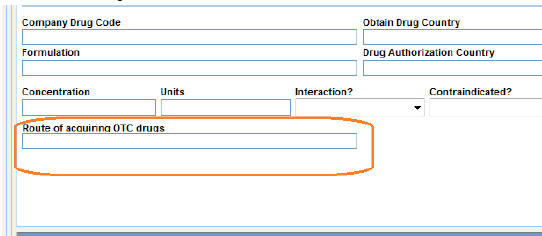
- You can modify the J Drug Code for a Company product and retain the product as a Company product.
- The corresponding English product name for a J Drug populates (only if it is blank):
- When you encode a drug using J Drug Browser from Case form > Products tab (Japanese) > Encode button in to Case form > Products Tab (English) > Product Information > Product name using the English Drug Name value that is loaded in J Drug Schema using English sub file.
- When you add the J Drug to the Case form > Patient/Parent > Other Relevant History Section in to the corresponding English field in the Case Form.
- When you add or select a study drug, which is a J Drug configured from Console > Business Configuration > Study Configuration (J pop-up) in to Case Form > Product name.
- When you select the Study Drug (in Case form for a Study case) as J Drug (as configured in study configuration), in to English version of the case form only if it is a not blinded study (as it does for the existing products).
- In a Globally locked and Locally Unlocked case if you encode a Non-company product with the J Drug using J Drug Browser in to the corresponding English Drug Name shall not be updated to Case Form-> Product Name
- Besides, the corresponding English product name is NOT updated in the English version of the Case Form > Product name, in a Globally locked and Locally Unlocked case when you encode a Non-company product with the J Drug using J Drug Browser.
- The Malfunction Information section is available under Case form > Products > Device (Tab) > Device Information.
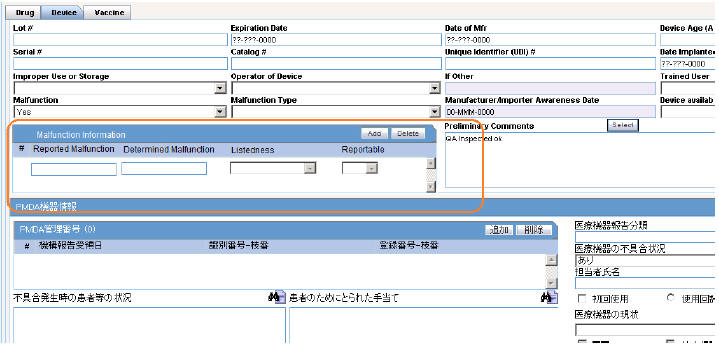
This section contains the following fields:
- Reported Malfunction: Enter the Malfunction Name as reported by the Reporter.
- Determined Malfunction: Enter the Malfunction Name as Determined by the Company.
- Listedness: Select the Listedness of Malfunction in respect of the device. This drop-down list has the values:
<blank> (default)
Listed

Unknown

Unlisted

- Reportable: Select the Reportabilty of the Malfunction. This drop-down list has the values:
<blank> (default)
Yes

No

- Add: This button lets you add a new blank row to the table, and is always enabled.
You can add up to 50 rows using this button. If the number of rows exceed 50, on click of Add button, an error message is displayed.

When this screen re-loads or is refreshed, the empty rows are not displayed.
The first row is highlighted in light yellow (selected) by default as standard Case Form behavior.
- Delete: This button lets you delete a row from the table, and is always enabled.
To delete a row, select a row, and click Delete.
A warning message is displayed.

- Future Actions: This drop-down list has the values:
<blank> (default)
Recall (Repair)
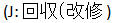
Request to suspend the use

Providing the information
TBD

- A new field, Status of Patient's health damage, has been added under Case form > Products > Device (Tab) > PMDA Device Info. This drop-down list has the values <blank>, Exists, Does not exist and Unknown.
- You can select any value in PMDA Device Info > Medical Device Reporting Category irrespective of the Device Information > Malfunction value. This implies that irrespective of the value selected in the Malfunction drop-down list, you can select all the possible values under Medical Device Reporting category.
- You can enter values in First time use, Times of use and Since the first use fields at the same time, independent of each other.
- A new field J-DRUG
 is added in Case Form > Product > Substance Information.
is added in Case Form > Product > Substance Information.
- This field populates the J Drug Code of the Ingredient as configured in Argus Console > Business Configuration > Product and Licenses > Product (J Data Entry) > Key Ingredients.
- This field is editable.
Parent topic: Case Form