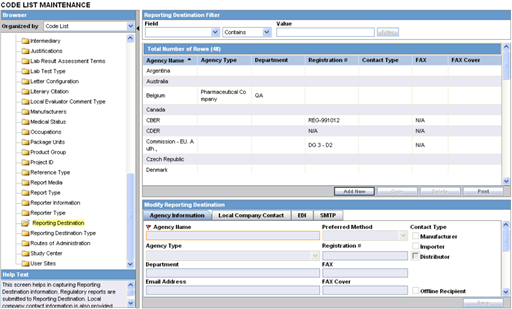Configuring EDI
This section lists the field descriptions and configuration steps for the EDI tab.
Use the following procedure to configure reporting destination:
- Select
Code Lists > Argusto view the Code List Maintenance screen. - Select Reporting Destination on the left pane of the Code
List screen. The screen appears as shown below:
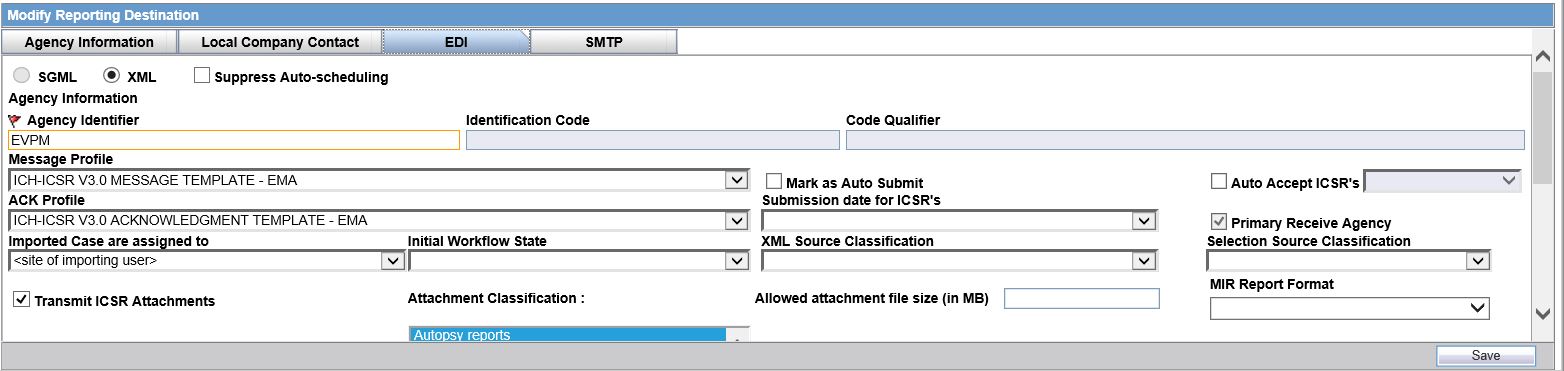
Field Descriptions
The following table lists and describes the fields on the EDI tab.
| Field or Control Name | Description |
|---|---|
|
SGML/XML |
Enables you to select whether to send the report in SGML or XML format. When SGML is disabled and XML is selected, it is populated with default values and is displayed in the read-only mode for the PMDA E2 (R3) profile. |
|
Agency Identifier |
Enables you to enter the routing ID configured in Cyclone for the sender community. |
|
Identification Code |
Enables you to enter the agency Duns code, a unique identification code that identifies the trading partner. This field is disabled for the E2B(R3), eVAERS, MIR, and eMDR profile. Populated with default values and is displayed in the read-only mode for the PMDA E2B R3 profile. |
|
Code Qualifier |
Enables you to enter the code qualifier here. The code qualifier is used to interpret the identification code. This field is disabled for the E2B(R3), eVAERS, MIR, and eMDR profile. Populated with default values and is displayed in the read-only mode for the PMDA E2B R3 profile. |
|
Message Profile |
Enables you to select a message profile among the list of message profiles displayed. |
|
Mark as Auto Submit |
Enables you to mark the report for auto submission. |
|
Auto Accept ICSRs |
Click this checkbox to auto accept ICSRs. This checkbox is visible only when case numbering is set to Automatic. |
|
Submission date for ICSRs |
Enables you to select the submission date for ICSRs. It is blanked out and disabled if user selects the eVAERS or eMDR profile in the EDI Tab. |
|
ACK Profile |
Enables you to select the acknowledgement profile. This field is disabled for the eMDR, MIR, and eVAERS profile. The PMDA E2B(R2) Ack profile is also available now. |
|
Primary Receive Agency |
Enables you to select the primary receiving agency. |
|
Imported Cases are assigned to |
Enables you to select the country, where the imported cases need to be assigned. Note: This list comprises the configured Argus sites. The default value is the site of the importing user. |
|
Initial Workflow State |
Enables you to configure the initial workflow state of the case. Note: This list comprises Argus workflow states, with the default value being blank. If you select blank as the workflow state, it is treated as a new case being booked-in. |
|
XML Source Classification |
The system enables you to configure the XML Source Classification and the PDF Source Classifications used for classifications defined while the Source E2B File / PDF for Initial Intake or E2B Differences report is classified. When a case is accepted as an initial or follow-up case, the system attaches the source XML and the Initial Selection PDF to the case on the Additional Info tab. This field is disabled for the MIR profile. |
|
Selection Source Classification |
Enables you to select the source classification from the drop-down. This field is disabled for the MIR profile. |
|
Transmit E2B Attachments |
Click this checkbox to transmit E2B attachments. If this checkbox is checked in the Reporting Destination Code List, case form attachments are sent to the specified reporting destination. |
|
Attachment Classification |
Enables you to select the attachment classification. This field is disabled for the MIR profile. |
|
Identification Code |
Enables you to enter the company Duns code, a unique identification code that identifies the trading partner. This field is disabled for the E2B(R3), eVAERS, MIR, and eMDR profile. |
|
Company Identifier |
Enables you to enter the company identifier. |
|
Code Qualifier |
Enables you to enter the code qualifier here. The code qualifier is used to interpret the identification code. This field is disabled for the E2B(R3), eVAERS, MIR, and eMDR profile. |
|
File Name |
Enables you to enter the file name. |
|
SGML Declaration File |
Enables you to enter the SGML Declaration File. This field is disabled for the E2B(R3), eVAERS, MIR, and eMDR profile. |
|
Maximum # of reports to include in the msg |
Enables you to enter the maximum number of reports that will be transmitted in one message. This field is disabled for the E2B(R3), eVAERS, MIR, and eMDR profile and set to 1. This parameter can be used for English E2B(R2) reports. But in case of PMDA E2B(R2), this parameter should be left blank or set to 1. |
|
Method |
Enables you to select a method here. This field contains E2B ESTRI Gateway and E2b Media values. |
|
EDI Header Required |
Enables you to generate the EDI Header. This field is disabled for the E2B(R3), eVAERS, MIR, and eMDR profile. Populated with default values and is displayed in the read-only mode for the PMDA E2B(R3) profile. |
|
XML Version |
Enables you to enter the XML Version. This field is disabled for the E2B(R3), MIR, and eMDR profile and set to 1.0. Populated with default values and is displayed in the read-only mode for the PMDA E2B(R3) profile. |
|
URL for Message Schema |
Enables you to enter the path where the message schema resides on the internet or enter full path if it is located on the disk. This field is disabled for the E2B(R3), eVAERS, MIR, and eMDR profile. Populated with default values and is displayed in the read-only mode for the PMDA E2B(R3) profile. |
|
Encoding |
Enables you to select the character set encoding used in XML. This field is disabled for the E2B(R3), eVAERS, MIR, and eMDR profile and set to UTF-8. Populated with default values and is displayed in the read-only mode for the PMDA E2B(R3) profile. |
|
Allowed Attachment File Size (in MB) |
Enables you to specify allowed attachment file size (in MB). This field is disabled for the MIR profile. |
|
Allowed Report Size (in MB) |
Enables you to specify allowed Report size (in MB). This field is disabled for the MIR profile. |
|
URL of ACK Schema |
Enables you to enter the path where the ACK schema resides on the internet or enter the full path if it is located on the disk. This field is disabled for the E2B(R3), eVAERS, and eMDR profile. |
|
Incoming Folder |
Enter the path to the folder where incoming files are stored. This field is disabled for the MIR profile. |
|
Outgoing Folder |
Enter the path to the folder where outgoing files are stored. This field is disabled for the MIR profile. |
|
ICSR Attachment Outgoing Folder |
The path to the folder where outgoing E2B attachments are processed. This field is disabled for the MIR profile. |
|
Suppress Auto-scheduling |
If the checkbox for Suppress Auto-scheduling is marked for an Agency in the Reporting Destination codelist, the system does not schedule reports (Initial, Follow-up, Amendment, Nullification) for that specific Agency during Auto-scheduling (via AG services, Clicking on Auto-scheduling, Auto-scheduling of f/p reports for a manually submitted report). However, reports can be manually scheduled to the Agency that is set for Suppress Auto-scheduling. |
|
MIR Report format |
Enables you to select the MIR Report format from a drop-down list (PDF and XML). |
|
Allow Multiple Reports for Investigation drugs |
Enables you to schedule a report for each suspected Investigational drug for the case. Note: This field is applicable for PMDA reports only. Do not check this option for non-PMDA reports. |
|
Allow Multiple Reports for Marketed drugs |
Enables you to schedule a report for each marketed drug for the case. Note: This field is applicable for PMDA reports only. Do not check this option for non-PMDA reports. |
Note:
For Oracle Argus Safety Japan users, an additional field called Message Profile 2 is displayed for the configuration of the PMDA - J profile. This field is required for the PMDA agency to specify the PMDA J profile.Use the following procedure to configure EDI:
- Select the Agency Name (or row) of the reporting destination displayed under Total Number of Rows that needs to be modified. The Modify section is populated with information about the selected code list.
- You may use the Reporting Destination filter to make your search specific to an EDI. The filtering criterion is essential as it helps you to search for specific items.
- Select the appropriate Field as the filtering criteria from the drop-down list.
- Once you have selected the Field, you can specify whether your search should contain or start with specific alphabets.
- Enter the search criteria in Value.
- Click Filter to apply the selected criteria. This displays
the search results under Total Number of Rows.
Tip:
You can alternatively click Add New to create a new EDI.- Click Copy to make an editable copy of an existing EDI.
- Click Delete to delete a selected EDI.
- Click Print to print the selected information as a PDF.
- Select the format in which the report is to be sent by selecting the SGML and XML radio buttons.
- Click the Mark as Auto Submit checkbox if you wish to mark the report for auto-submission.
- Select the country where the imported cases need to be assigned.
- Select the initial workflow state of the case.
- Enter the routing ID configured in Cyclone for the sender community under the Agency Identifier field.
- Enter the Agency Duns code under the Identification Code field.
- Enter the Code Qualifier under the Code Qualifier field.
- Select the message profile from the Message Profile drop-down list.
- Select the acknowledgement profile from the ACK Profile drop-down list.
- Enter the Agency Duns Code in the Identification Code field.
- Enter the Company Identifier in the Company Identifier field.
- Enter the Code Qualifier in the Code Qualifier field.
- Enter the name of the file in the File Name field.
- When a case is accepted as an initial or follow-up case, the system attaches the source XML and the Initial Selection PDF to the case on the Additional Info tab.
- Select the SGML file in the SGML Declaration File drop-down list.
- Enter the maximum number of reports that need to be included in the message under the Maximum # of reports to include in the msg field.
- Select the method from the Method drop-down list. This list contains options like E2B - Gateway, Physical Media and XML Transmission.
- Click the EDI Header checkbox to generate an EDI Header.
- Enter the version of XML in which it is coded in the XML Version field.
- Enter the path where the message DTD resides on the internet or enter full path if it is located on the disk under the URL of Message DTD field.
- Select the character set encoding used in XML in the Encoding drop-down list.
- Enter the path where the ACK DTD resides on the internet or enter the full path if it is located on the disk in the URL of ACK DTD.
- Click Auto Accept ICSR's to auto accept ICSR's.
Note:
When the Auto Accept ICSR's checkbox is checked and the value All or Initial is selected from the drop-down list, you must select valid values from the drop-down lists for both Imported Case are assigned to and Initial Workflow State. - Click Transmit E2B Attachments to transmit E2B attachments.
- Click Save to save the changes made.
Use the following procedure to configure reporting destination.
Parent topic: Configuring Reporting Destination