Adding User Sites
This screen helps in capturing Site information (such as user site description, abbreviated term, site type and LAM site configuration).
Use the following procedure to add a user site.
About Filtering Criterion
The filtering criterion is essential as it helps you to search for specific items. The Argus Console provides this option for the Access Management section. The filtering browser is displayed as the Code Filter List
Argus Console helps you to filter information further for the Access Management section. Using the Code Filter List you can specify whether your search should contain or start with specific alphabets.
For example: The following filtering criteria enables the system to search for all User Sites that contain A in the abbreviated term.
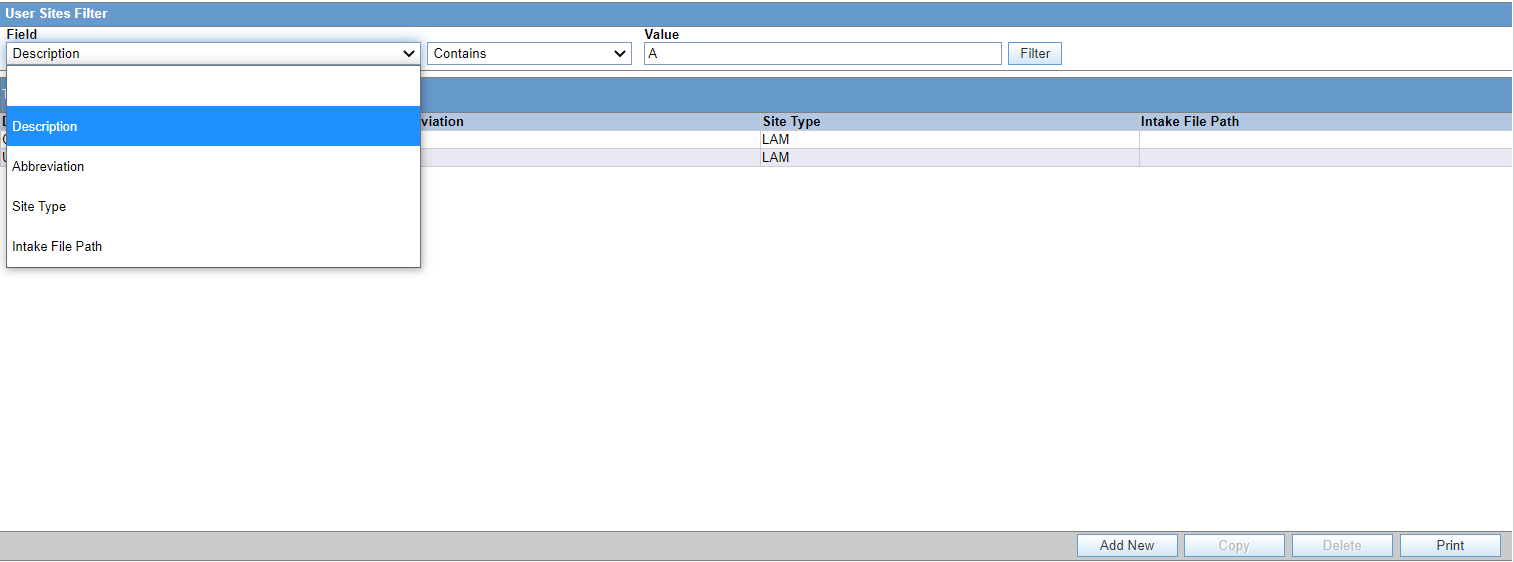
The right panel now displays the list of User Sites based on the filtering criterion.
Parent topic: Configuring User Sites