Configure a Study Definition
You configure a study definition on the Study Definition tab of the Configure Argus Unblinding Profile dialog box. Table 4‐1lists the fields/controls on the tab and describes the function of each one.
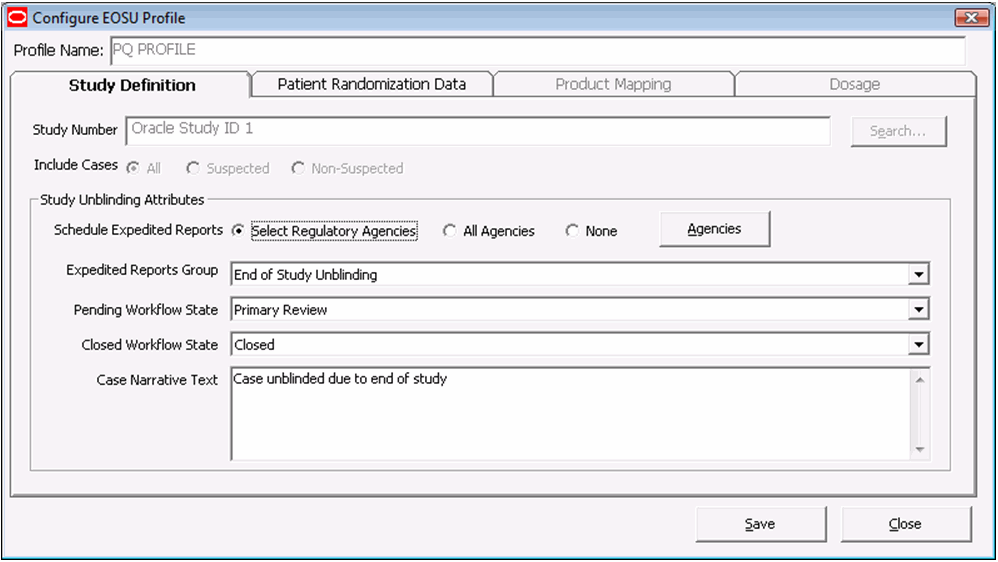
The following table describes Study Definition tab Fields and Controls:
| Field/Control | Description |
|---|---|
|
Study Number |
Enables you to select a specific study. You can select a study only if the Study is eligible for Unblinding option is selected in Oracle Argus Safety. |
|
Include Cases |
Restricts the selection of cases to All, Suspected, or Non-Suspected according to Case Assessment values for Causality. |
|
Schedule Expedited Reports |
Enables you to all/partial/no reporting rules for the case being unblinded. |
|
Expedited Reports Group |
Enables you to replace the group for all reports scheduled for this profile. |
|
Pending Workflow State |
Replaces the case state for all cases processed by this profile that have an unsubmitted report as part of the case. |
|
Closed Workflow State |
Defines the workflow state to be used for closed cases. |
|
Case Narrative Text |
Enables you to enter relevant information about the case. |
|
Search… |
Enables you to search for a particular study. |
|
Agencies |
This button is enabled only if the Select Regulatory Agencies option button has been selected. |
|
Save |
Enables you to save the profile. |
|
Close |
Enables you to close the profile. |
If you select Select Regulatory Agencies in the Schedule Expedited Reports field when you are configuring a study definition, Oracle Argus Unblinding also displays the Select Regulatory Agencies dialog box. This dialog displays all the Reporting Rules in the Oracle Argus Safety Application, grouped by Rule Country, Agency Country, Agency and the Report Form Name. The column headers can be stretched to make the column wider to display more data. The following lists and describes the fields and controls in this dialog box.
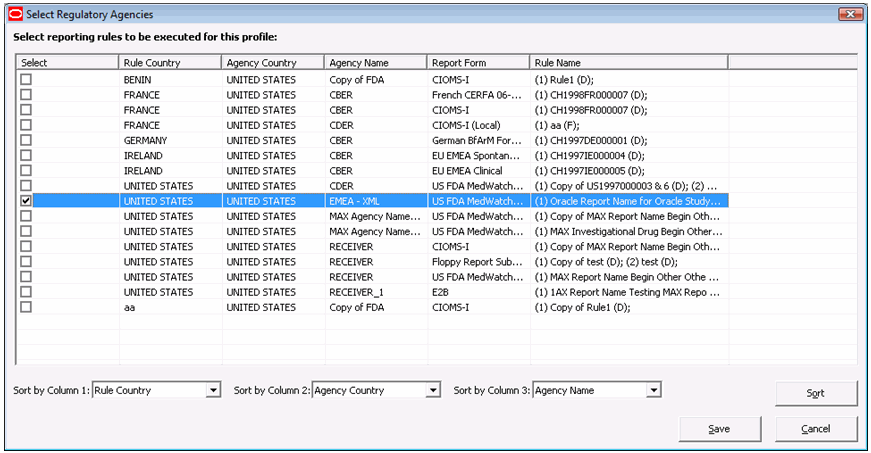
The following table describes Select Regulatory Agency Dialog Box Fields and Controls:
| Field/Control | Description |
|---|---|
|
Select |
Enables you to select the reporting rules this profile is to execute. |
|
Save |
Saves the reporting rules and closes the dialog box. |
|
Cancel |
Closes the dialog box without saving data. |
|
Sort |
Sorts the data according to the options selected in the Sort by Column 1, Sort by Column 2, and Sort by Column 3. |
To configure a Study Definition:
- In the Oracle Argus Unblinding software, choose Argus Unblinding > Configure Argus Unblinding.
- When the Configure Argus Unblinding: Select Argus Unblinding Profile window opens:
- Click New Argus Unblinding to create a new Oracle Argus Unblinding profile.
- When the Study Definition tab opens, enter data as required. Click Save to go to the next tab within the configuration.
- Type the study ID in the Study Number field.
- Select the cases to include by clicking the appropriate option button in the Include Cases field.
- Select the appropriate option button in the Schedule Expedited Reports field.
- Select the appropriate group from the Expedited Reports Group drop-down list.
- Select the workflow state from the Pending Workflow State drop-down list.
- Select the workflow state for all closed cases from the Closed Workflow State drop-down list.
- Type any relevant data in the Case Narrative Text field.
- Click Save to save the Study Definition.
- If you chose Select Regulatory Agencies in the Schedule Expedited Reports field in the preceding step, the system displays the Select Regulatory Agencies dialog box.
- Click in the appropriate checkboxes to select one or more Agency/Rule.
- Click Save.
Parent topic: Configure a New Oracle Argus Unblinding Profile