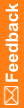Generating performance reports in Microsoft Excel
- Navigate to the Central Coding installation folder.
- Open the UsageCharts.xlsm file.
A Microsoft Excel spreadsheet opens.
- Click the Data tab.
- In the Get External Data section of the ribbon, click From Text.
The Import Text File dialog box appears.
- Navigate to the directory you specified for the csvFileDirectory parameter.
- Click Import.
The Text Import Wizard - Step 1 of 3 dialog box appears.
- Click Next.
- Select the Tab and Comma delimiters, and click Next.
- Click Finish.
The Import Data dialog box appears.
- Select Existing worksheet and specify that you want to put the data in cell A1.
- Click OK.
The worksheet is populated with the data from the CSV file.
- Click the Process Usage Data button.
Note: You may need to scroll to the right in order to see the button.
It may take several minutes to process the data.