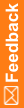Logging in and out of the application
- Launch the Central Coding application.
The Login page appears.
- To log in:
- Enter your login name and password.
- Click Login.
If logging in the application for the first time, a message prompting you to change your password appears.
- In the User Name field, enter your login name.
- In the New Password and Confirm Password field, enter your new password.
Passwords can be from 1 to 32 characters. For security reasons, Oracle recommends using a combination of letters and numbers and a minimum of 6 characters. Passwords are case-sensitive.
- Click Login.
The main application screen appears in a separate browser window and displays the folders you are allowed to access based on your user profile, role, and collection of rights.
Note: The Central Coding application is configured to allow a defined number of unsuccessful login attempts. If you exceed this number, you are locked out of the system. See your administrator for resetting your password.
- To log out:
- On the main page, click Logout.
A confirmation dialog box appears.
- Click OK.
- On the main page, click Logout.