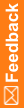System Configuration page
The help for this page includes descriptions for core fields, actions, and buttons only.
User migration options are available only for environments upgraded from a Central Coding release prior to 3.1 and migrated to Oracle SSO authentication.
Field descriptions for the System Configuration page—User Migration Options
System Configuration page—User Migration Options |
|
|---|---|
Field |
Description |
Failed logon limit |
Number of times a user can try to enter valid credentials when prompted to link an existing user account with an SSO user account. When the number is exceeded, the user cannot be migrated for a period of time specified in the Failed migration lock timeout field. |
Failed migration lock timeout |
Period of time for which an existing user account cannot be migrated to the SSO environment after the number of attempts specified in the Failed logon limit field is exceeded. When the time interval expires, the user account can be migrated again. The time must be in hh:mm:ss format. For example, 00:15:00 for 15 minutes. |
Allow User Migration |
Indicates whether to allow existing users to be migrated from the previous environment with native authentication to the new environment with SSO authentication.
|
System Configuration page—Application Settings |
|
Field |
Description |
Show Non Current Terms During Browser Search |
Indicates whether to display non-current terms and codes from the selected dictionary in the coding browser during a search. |
Date Format |
The date format to use for data entry fields in the user interface and in the Audit History Report. The default setting depends on the operating system.
|
Display Context Items on Coding Requests and Approvals pages |
Indicates whether to display the first 25 characters of the context items (Indication and Route of Administration) associated with a verbatim on the Coding Requests page, the Approvals page, the Unassigned Requests page, and the All Requests page. Only verbatims coded against the WHO-DD or JDrug dictionary have context items. |
Request List View Column Length |
Sets the width of some columns on the list view pages to prevent a forced break between Japanese characters. This setting increases the width of the columns that appear to the right of the Code column when you use the View filter to view the requests for a coding definition on the Coding Requests, Approvals, Unassigned Requests, and All Requests pages. This setting affects the list views only when you are using a Japanese operating system or an English operating system with a Global locale (the system accepts both English and Japanese verbatims). |
Delete Study Mask |
Specifies the set of characters that appears in the name of the studies that can be completely deleted. The default is UAT. This setting limits the type of study that you can delete using the Delete Study and All Data option on the Study Information page. The information associated with the specified type of studies, such as requests and audit data, is also removed. |
Show Delete Request After Delivery Option |
Indicates whether to display the Delete request after delivery option on the [Assignment Rule Name] page. |
Delete Request Audit Information |
Indicates whether to delete the audit information from the database tables for delivered requests that were deleted using the Delete request after delivery option on the [Assignment Rule Name] page. |
Lock expiration |
The length of time after which a system lock expires. The time must be in hh:mm:ss format. For example, 23:59:30. After a user is done with an object, the Central Coding application releases it. However, if an operation is not completed (for example, if a user closes the browser or walks away, or an error occurs) the system releases the lock at the lock expiration time. |
Authentication options are available only for environments with native authentication.
Field descriptions for the System Configuration page—Authentication Options
System Configuration page—Authentication Options |
|
|---|---|
Field |
Description |
Authentication inactivity timeout |
The period of inactivity after which a user session times out. The default is 20 minutes. The time must be in hh:mm:ss format. For example, 00:30:00 for 30 minutes. After the session times out, a user must log in again. After re-authenticating, the user is redirected to the page that was displayed before the session timed out. Any unsaved data is preserved. |
Authentication expiration |
The length of time after which a user session times out. The default is 4 hours. The time must be in hh:mm:ss format. For example, 05:00:00 for 5 hours. After the session times out, a user must log in again. After re-authenticating, the user is redirected to the page that was displayed before the session timed out. Any unsaved data is preserved. |
Failed logon limit |
The number of times a user can try to log in before being locked out of the application. The default value is 3. If the retry attempts exceed this value, the user account is marked as Inactive. The user is not allowed to access the application, and a record of the failed login attempt is recorded in an audit log. |
Authentication token duration |
The length of time the user login is valid. The default is 10 hours. The time must be in hh:mm:ss format. For example, 09:00:00 for 9 hours. This field specifies the duration for which a security token is valid after a user successfully enters the user name and password. When the duration has passed, the security token is considered to have expired. This value is used in the communication between the Central Coding and InForm Adapter applications. It does not affect the user interface. |
Authentication token renew duration |
Specifies the duration that a previously created security token can be renewed for without requiring a user to re-enter the user name and password. The default is 7 days. The time must be in dd:hh:mm:ss format. For example, 10:00:00:00 for 10 days. When a security token expires because the duration specified in the Authentication token duration field has elapsed, it is renewed for this duration. This value is used in the communication between the Central Coding and InForm Adapter applications. It does not affect the user interface. |
Authentication token clock slush |
The number of minutes the server clocks for the Central Coding and InForm Adapter application servers can be out of sync. The default is 5 minutes, indicating that a token is accepted if the server clock is within 5 minutes of the server that issued the token. The time must be in hh:mm:ss format. For example, 00:10:00 for 10 minutes. This value is used in the communication between the Central Coding and InForm Adapter applications. It does not affect the user interface. |
Password expiration |
The length of time that a password is valid. The default is 30 days. The time must be in the format dd:hh:mm:ss. For example, 60:00:00:00 for 60 days. The system checks if the password has expired when establishing the user session. If the password has expired, the user is denied access to the system, notified of the expiration, and prompted to enter the existing password, a new password, and confirmation of the new password. |
Minimum length of password |
The minimum number of characters for a password. The default is 6 alphanumeric characters. |
Super user lockout timeout |
Amount of consecutive inactive time before a session timeout occurs for a super user. The time must be in the format hh:mm:ss. For example, 01:00:00 for 1 hour. |
Non-Super user lockout timeout |
Time interval after which the system unlocks a regular user account. For migrated users, the time before the user can reattempt to login as an existing user. The time must be in the format hh:mm:ss. For example, 00:30:00 for 30 minutes. |
Password complexity requirement |
Number of additional requirements a password must meet, as well as the specified minimum length for conformance.
|
Password reuse limit |
Number of previous passwords that cannot be reused. The default is 3. For example, when users change their passwords, they cannot set them to any of the last 3 passwords used. |
Field descriptions for the System Configuration page—Impact Analysis Options
System Configuration page—Impact Analysis Options |
|
|---|---|
Field |
Description |
Reassociate Synonym |
Indicates whether synonyms are automatically or manually reassociated to Low Level Terms (LLTs) in a new MedDRA dictionary version. If selected, synonyms associated with Low Level Terms (LLTs) that are non-current in the new dictionary version are reassociated to a:
|
Set Delete Synonym as Default |
Indicates whether unused synonyms are deleted when you approve changes on the Reconcile Synonyms page. The choice saves a step during the synonym reconciliation process. If selected, the Delete option in the Action column on the Reconcile Synonyms page is also selected. |
Allow Uncode |
Indicates whether users have the option to reject the code and term from the original or the new coding dictionary, and to return the verbatim to the coder's queue. If selected, the Uncode option in the Accept Uncode column is available to users on the Reconcile Verbatims page. |
Skip Auto Suggestion Step |
Indicates whether to skip the Auto Suggestion step in the coding algorithm and search for a possible better choice. |
Field descriptions for the System Configuration page—Query Management Options
System Configuration page—Query Management Options |
|
|---|---|
Field |
Description |
Query Create User in Client |
A user in the InForm application with rights to create queries. The user name appears in the InForm application as the user who created the Central Coding queries for each study in the InForm application. In an Oracle SSO environment:
You can define a Query Create User separately for a study by entering InForm query user information on the Study Information Page. |
Maximum Query Reason Length |
The maximum number of characters a user can enter in the Reason field in the Create Query dialog box and in the Standard Reason field on the Add [Action Type] Query Standard Reason page. This setting also applies to the standard query reasons an administrator sets on the Query Default Reason List page. The default is 255 characters. Oracle recommends configuring this setting to match the maximum number of characters allowed in the version of the InForm application which is integrated with the Central Coding application. |
Allow Multiple Query Reissue |
Allows a query to be reissued multiple times. |
Field descriptions for the System Configuration page—Get/Put Job Options
System Configuration page—Get/Put Job Options |
|
|---|---|
Field |
Description |
GetRequests Job Chunk Size |
Number of requests to retrieve from the source application in each web service call to the InForm Adapter application. The chunks run sequentially, and each job continues to process until all requests have been retrieved from the source application. |
ReturnCodes Job Chunk Size |
Number of requests to return to the source application in each web service call to the InForm Adapter application. The chunks run sequentially, and each job continues to process until all requests have been delivered to the source application. |
Web Service Client Timeout |
The amount of time (in milliseconds) to wait for the web service response before the web service client times out. |
InForm Authentication User |
The user name and password of an InForm application user created to communicate with the InForm server through web services. The specified user:
|
Authentication Certificate Name |
Contains the name of the authentication certificate used for signing InForm Adapter web service messages when certificate authentication is son the Adapter configuration page. |