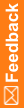Setting system configuration options for auto queries
- Select Admin > Management > Study Groups.
The Study Group List page appears.
- Select a study group.
- Click the Edit button.
The Study Group Detail page appears.
- Select or deselect the following options:
- Allow Auto Query By Default
When selected, the Add to auto query list checkbox appears in the Create Query dialog box. After a coder or approver associates a query with a verbatim in a study that belongs to the selected study group, the Central Coding application duplicates the query and applies it to verbatims that are subsequently entered against the studies associated with the study group.
When deselected, a coder or approver must manually create queries for the verbatims in the selected study group.
- Allow Auto Close Query By Default
When selected, the Auto-close query upon coding complete checkbox appears in the Create Query dialog box. After a coder or approver associates a query with a verbatim in a study that belongs to the selected study group, the Central Coding application closes the query when the associated verbatim is successfully coded and approved, or deleted.
When deselected, a coder or approver must manually close queries for the verbatims in the selected study group.
- Allow Auto Query By Default
- Click Save.