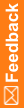Running a dictionary version comparison
Use this procedure to compare two installed versions of a standard or custom dictionary. The versions must be of the same type and culture.
You can then export changes in terms or paths to a Comma-Separated Value (CSV) file.
- Select Coding Setup > Dictionaries.
The Dictionaries page appears.
- Select Actions > View Dictionary Changes.
The Dictionary Changes page appears.
- Click the New button.
The Dictionary Selection dialog box appears.
- Select two dictionary versions.
- Click OK.
The Dictionary Changes page appears.
The comparison appears with a Complete status.
- Select the dictionary version comparison.
- To view term changes:
- Click the View Term Changes button.
The Term Changes page appears. For a description of the fields on this page, see Term Changes page.
- Select a dictionary level and a type of change to view.
- Click the View Term Changes button.
- To view path changes:
- Click the View Path Changes button.
The Path Changes page appears. For a description of the fields on this page, see Path Changes page.
- In the Level field, select a dictionary level.
- Click the View Path Changes link for a term.
The View Path Changes Details dialog box appears. For a description of the fields on this page, see View Path Changes Details dialog box.
- Click the View Path Changes button.
- To view term changes: