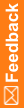Logging in to the application
- Launch the Central Coding application.
The Login page appears.
- Enter your login name and password.
- Click Login or Sign In (depending on your environment).
If you are logging in to the application for the first time, you might be prompted to change your password.
- In the User Name field, enter your system login name.
- In the New Password and Confirm Password fields, enter your new password.
In environments with native authentication, passwords can be from 1 to 32 characters. For security reasons, Oracle recommends using a combination of letters and numbers and a minimum of 8 characters. Passwords are case-sensitive.
In SSO environments, passwords must meet the security requirements displayed on the page.
- Click Login.
The main application screen displays the folders you are allowed to access based on your user profile, role, and collection of rights. The Coding Requests or the Approvals folder is selected by default. Your Display Name appears on all the pages that are part of the main screen.
Note: For environments with native authentication, the Central Coding application is configured to allow a defined number of unsuccessful login attempts. If you exceed this number, you are locked out of the system. See your administrator for resetting your password.