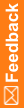Request Details page
The help for this page includes descriptions for core fields, actions, and buttons only.
Fields
Field descriptions for the Request Details page—Request Information
Request Details page—Request Information |
|
|---|---|
Field |
Description |
Item Type |
The type of item to be coded:
|
Coding Mode |
The method used to code the request. |
Algorithm Step |
The step in the coding algorithm where the match was found. This information appears only if the request was autocoded. |
Approver |
The user who approved or disapproved the request. |
Autocode Match Level |
The level in the dictionary hierarchy where the coding algorithm searches for a match when autocoding. This information appears only if the request was autocoded. |
Auto Approve (A) |
Indicates whether the request was autocoded and automatically approved by the application. |
Auto Approve (I) |
Indicates whether the request was manually coded and automatically approved by the application. |
Single Coded |
Indicates whether the code value was found for this request only, or if the value was propagated. |
Query status icon |
Indicates that the request has a query, and specifies the query state. |
Note ( |
Indicates that the selected coding request has a note. Pointing to the Note icon displays the text for each entry in the note. The note entries are sorted from newest to oldest. |
Number of Matches |
The number of code values found. This information appears only if the request was autocoded. |
Match Text |
The text to which the code value was matched. This information appears only if the request was autocoded. |
View Codes link |
Opens the View Full Coding dialog box, where you can view the full coding details for a coded item. The details include the dictionary name and version, the coded term and value, and the level of the dictionary hierarchy where the match was found. This link appears only if the request was coded. |
Field descriptions for the Request Details page—Request Identification
Request Details page—Request Identification |
|
|---|---|
Field |
Description |
Client Name |
The name of the source application for which the Central Coding application is coding the request. |
Client Item Identifier |
A unique identifier of the source application for the item to be coded. This information comes from the source application. |
Product |
The product type from which the request was sent. The Central Coding application defines this property. |
Host |
The name of the server for the study. |
URL |
The URL of the page in the source application on which the request is based. |
Subject ID |
The source application identifier for the subject associated with the coding request. This information comes from the source application. |
Site |
A unique identifier for the subject site. This information comes from the source application. |
SiteMnemonic |
A mnemonic identifier for the subject site. This information comes from the source application. |
SiteName |
The SiteMnemonic, enclosed in brackets, followed by the name of the site. |
Visit |
A data structure that describes a subject visit or a collection of monitoring forms. This information comes from the source application. |
Form Name |
RefName of the form associated with the request. This information comes from the source application. |
Mapping |
The name of the data code mapping defined in the source application. This identifier defines the items and the location where they are returned to the source application. |
Route of Administration |
The route by which the drug was administered. This information comes from the source application. This field appears only for items associated with the WHO-DD or JDrug dictionary. |
Indication |
The disease or disorder for which the drug was taken. This information comes from the source application. This field appears only for items associated with the WHO-DD or JDrug dictionary. |
Target(s) |
A unique identifier for where the code is sent. The number of targets that appear on the page depends on the mappings defined in the source application. |
Field descriptions for the Request Details page—Rule Assignment
Request Details page—Rule Assignment |
|
|---|---|
Field |
Description |
Rule Text |
The assignment rule that the application evaluates, in simple syntax language. |
Assignment Status |
Indicates whether the request is successfully assigned to the associated assignment rule. If the request is unassigned, an error message appears. |
Assigned Work Teams |
The work teams assigned to the requests processed by the assignment rule. This field appears only if the application successfully assigns the requests. |
Actions
Action descriptions for the Request Details page—Coding Requests
Request Details page—Coding Requests |
|
|
|---|---|---|
Action |
Shortcut |
Description |
Code |
|
Code and propagate. Opens the Coding Browser dialog box, where you can interactively code and propagate the value for the selected verbatim. The application propagates the selected code value to other uncoded requests with the same verbatim, coding definition, and context information. The code propagates only to requests associated with unlocked studies. |
Review Complete |
Ctrl+Shift+R |
Completes the review of an autocoded request. The status changes to Complete and the request is ready for approval. |
Clear Code |
|
Removes the code value only for the selected verbatim. Clearing the code values in the Central Coding application clears the corresponding code values in the source application. |
Retry Delivery |
|
Changes the delivery status for a request with a failed delivery to the source application to Completed, awaiting delivery. This allows the request to be picked up by the job queue so that it can be resent to the source application. Requires the Retry Delivery right. |
Action descriptions for the Request Details page—Approvals
Request Details page—Approvals |
|
|
|---|---|---|
Action |
Shortcut |
Description |
Approve |
Ctrl+Shift+A |
Approve and propagate. Marks the coding approved for the selected request and for other coded requests with the same code, verbatim, coding definition, and context information. The approval propagates only to requests associated with unlocked studies. |
Disapprove |
Ctrl+Shift+D |
Disapprove and propagate. Marks the coding disapproved for the selected request and for other coded requests with the same code, verbatim, coding definition, and context information. The disapproval propagates only to requests associated with unlocked studies. Disapproved requests are returned to the coder's queue with a coding status of Recode. |
Code |
|
Code and propagate. Opens the Coding Browser dialog box, where you can interactively code and propagate the value for the selected verbatim. The application propagates the selected code value to other uncoded requests with the same verbatim, coding definition, and context information. The coding propagates only to requests associated with unlocked studies. |
Clear Code |
|
Removes the code value only for the selected verbatim. Clearing the code values in the Central Coding application clears the corresponding code values in the source application. |
Retry Delivery |
|
Changes the delivery status for a request with a failed delivery to the source application to Completed, awaiting delivery. This allows the request to be picked up by the job queue so that it can be resent to the source application. Requires the Retry Delivery right. |
Buttons
Button descriptions for the Request Details page—Coding Requests
Request Details page—Coding Requests |
|
|
|---|---|---|
Button |
Shortcut |
Description |
Code |
|
Code and propagate. Opens the Coding Browser dialog box, where you can interactively code and propagate the value for the selected verbatim. The application propagates the selected code value to other uncoded requests with the same verbatim, coding definition, and context information. The code propagates only to requests associated with unlocked studies. |
Review Complete |
Ctrl+Shift+R |
Completes the review of an autocoded request. The status changes to Complete and the request is ready for approval. |
Button descriptions for the Request Details page—Approvals
Request Details page—Approvals |
|
|
|---|---|---|
Button |
Shortcut |
Description |
Approve |
Ctrl+Shift+A |
Approve and propagate. Marks the coding approved for the selected request and for other coded requests with the same code, verbatim, coding definition, and context information. The approval propagates only to requests associated with unlocked studies. |
Disapprove |
Ctrl+Shift+D |
Disapprove and propagate. Marks the coding disapproved for the selected request and for other coded requests with the same code, verbatim, coding definition, and context information. The disapproval propagates only to requests associated with unlocked studies. Disapproved requests are returned to the coder's queue with a coding status of Recode. |