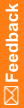Creating a user
- Click the Users button.
- Right-click in the Users view, and select Create User, or press Ctrl+N.
The Create User dialog box appears.
- Fill in the fields in the dialog box, and click OK.
The new user appears in the Users list, and the user properties appear in the workspace. The yellow status icon indicates that the user is inactive.
Create User and Copy User dialog boxes - Field descriptions
Field descriptions for the Create User and Copy User dialog boxes
Field
|
Description
|
User Name
|
Name that is entered in the User Name field when a user is created. The User Name is used to log on to the Central Designer or Central Designer Administrator application. This field is searched when you search for a user in the Central Designer Administrator application.
Note: You cannot modify a user name after the user has been created.
|
Display Name
|
User name that appears in the title bar in the Central Designer application. The Display Name field is searched when you search for a user in the Users Browser in the Central Designer application.
|
Password
|
User password for logging on.
|
Confirm Password
|
User password, repeated for confirmation purposes.
|