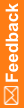- Type—Select one of the following:
- Blood Pressure Item—Used to collect blood pressure information.
- Compound Item—Has one or more child items that can have different data types.
- Date Time Item—Used to collect date and time information.
- Float Item—Used to collect numerical values with decimal points, or information for a question with a codelist (a control such as a drop-down list, a set of checkboxes, or a set of radio buttons).
- Integer Item—Used to collect numerical values without decimal points, or information for a question with a codelist (a control such as a drop-down list, a set of checkboxes, or a set of radio buttons).
- Text Item—Used to collect alphanumeric information, or information for a question with a codelist (a control such as a drop-down list, a set of checkboxes, or a set of radio buttons).
- Yes No Item—Used to collect yes or no answers to questions. A Yes No item contains a predefined codelist with Yes and No options.
 Tip: To ensure that data is captured and maintained properly, do not change this setting after you have deployed your study. Instead, deactivate this study object and create a new object with the updated setting. For example, do not change a Float item to an Integer item.
Tip: To ensure that data is captured and maintained properly, do not change this setting after you have deployed your study. Instead, deactivate this study object and create a new object with the updated setting. For example, do not change a Float item to an Integer item.
- Title—Internal name for the item. You can choose to see study object titles or RefNames in the Project Explorer by using the Options drop-down list at the top of the Project Explorer. The Title can have 1-63 characters.
- RefName—Internal reference name for the item.
- Question—Item question that appears on the form. The question can have 0-1000 characters. Certain words may be reserved for this field. For more information, see Are there words I can't use in an item's Question or Short Question?. If you enter a customized label or translation for the item, it overrides the Question text.
- Short Question—In InForm, the short question appears as a column heading in a repeating form, an itemset, and in reports. The short question can have 0-255 characters. Certain words may be reserved for this field. For more information, see Are there words I can't use in an item's Question or Short Question?.
- Item Properties—Contains an Edit link, which you can click to edit additional item properties.
- Item Required—Indicate whether the item is required for data entry on the form to be complete.
- SDV Required—Indicate whether the item requires source document verification.
- SDV Critical—Indicate whether the item is considered critical for source verification. The SDV Critical setting for an item can be overridden in InForm.
- Conditional On—To configure the item so that it only appears on the form when a particular option is selected in another item, select the item in the Conditional On column, and the required option in the Conditional Value column.
This column contains items with a drop-down list, set of radio buttons, or set of checkboxes.
- Conditional Value—To configure the item so that it only appears on the form when a particular option is selected in another item, select the item in the Conditional On column, and the required option in the Conditional Value column.
This column contains the code and label of drop-down list options, radio buttons, or checkboxes on the item that you selected in the Conditional On column.
- Display Override—Determines the default behavior of an item when a layout is generated.
- ReadOnly—The item is visible but not editable.
- Editable—The item is visible and editable by any user, regardless of the rights assigned to the user.
- Hidden—The item is not visible.
- None—The item is visible to all users, and visible and editable by any user who has the rights to view and/or edit the item.
- Key—For key items, displays icons and numbers that indicate:
- Type of key item uniqueness (None, Individual, or Group).
- Order of the items in the drop-down navigation list that appears in the summary view of a repeating form in InForm.
In InForm, key items are used to make it easier to navigate among the instances of a repeating form and to enforce data uniqueness in specific items.
- Codelist—For text, float, and integer items, select an existing and eligible drop-down list, set of radio buttons, or set of checkboxes to add to the item.
- Codelist Subset—Select a predefined set of drop-down list options, radio buttons or checkboxes (a codelist subset) for the selected codelist.
- Collapsible—Indicate whether the item is always visible on the form in InForm, or is collapsed and not visible until a condition is met.
For more information, see Make an item conditional on another object.
- Data Label—Text label for the item. The data label enables access to the item in a target table with the Patient To Control key type of any of the pivot key types.
- Description—Description of the item.
- Identifier—Unique internal identifier for the item.
- Length—For text, float, and integer items, enter the length to use for the item.
 Tip: Enter a value of less than 4,000 characters if you anticipate that this item's data will be sent to Data Management Workbench.
Tip: Enter a value of less than 4,000 characters if you anticipate that this item's data will be sent to Data Management Workbench.
- Locked—Indicates whether the item is locked.
- MaxProperty—If a MaxValue is specified for the item, indicates whether the value can be less than or less than or equal to the MaxValue.
- MaxValue—Maximum value that InForm will allow to be typed for the item.
- MinProperty—If a MinValue is specified for the item, indicates whether the value can be greater than or greater than or equal to the MinValue.
- MinValue—Minimum value that the InForm application will allow to be typed for the item.
- Modified—Indicates that the item is modified, and hasn't yet been saved.
- New—Indicates that the item is new, and hasn't yet been saved.
- PHI—Indicate whether an InForm user might enter Personal/Protected Health Information (PHI) for the item. If you select True:
- A warning appears when you close the Rule Wizard if you create a rule with an email action and you add the item to the subject or body of the email.
- A validation error occurs if a rule with an email action contains the item in the subject line or body of the email.
- Protected—Indicates that the item is protected. An item can be marked as Protected explicitly, or by default if its parent item is protected. You cannot update a protected item.
- Revision—Item's revision number.
- Special Fields—Used for items on special InForm forms.
For more information, see Create special InForm visits, forms, and items.
- Timestamp—Date and time when the item was most recently updated.
- Version—Item's version number.
 ) button.
) button. Tip: We recommend that you add the items in the order you want them to appear in the section. However, if you need to reorder the items, see Reorder the items in a section.
Tip: We recommend that you add the items in the order you want them to appear in the section. However, if you need to reorder the items, see Reorder the items in a section. ) to add items to the section. For more information, see Create a section to collect related data (a dynamic grid).
) to add items to the section. For more information, see Create a section to collect related data (a dynamic grid).