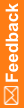Search for the library object you want to add to the study.- Click the Libraries tab, which appears on the right of the page by default.
 Tip: If you don't see the Libraries tab, at the top left of the page, select View, and make sure Libraries is selected.
Tip: If you don't see the Libraries tab, at the top left of the page, select View, and make sure Libraries is selected.
- Do one or more of the following:
- To open a saved search, select Actions > Open Search from Repository.
- To search for a library object by category, click Categories.
- To search for a library object using keywords, click Keywords.
- To specify the libraries you want to search in, click Libraries.
- Select the checkboxes for the libraries you want to search in, or, to select all available libraries, click Check All Libraries in Repository Results.
- Optionally, to search on the latest versions of each library object in the selected libraries, click Include latest object revisions in Repository.
- Enter the search criteria for the library object, and click Find.
 Tip: If you are adding a library object that references other objects, we recommend that you add the referenced objects first. For example, if you want to add a library section with a link to a library item on another form, add the library item to the other form before you add the library section.
Tip: If you are adding a library object that references other objects, we recommend that you add the referenced objects first. For example, if you want to add a library section with a link to a library item on another form, add the library item to the other form before you add the library section.
 ) button.
) button. Tip: If you don't see the Libraries tab, at the top left of the page, select View, and make sure Libraries is selected.
Tip: If you don't see the Libraries tab, at the top left of the page, select View, and make sure Libraries is selected. Tip: If you are adding a library object that references other objects, we recommend that you add the referenced objects first. For example, if you want to add a library section with a link to a library item on another form, add the library item to the other form before you add the library section.
Tip: If you are adding a library object that references other objects, we recommend that you add the referenced objects first. For example, if you want to add a library section with a link to a library item on another form, add the library item to the other form before you add the library section.