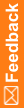Viewing job properties and cancelling a job in the Job Scheduler queue
Examples of jobs include validation and file import as well as scheduled jobs.
Note: You cannot cancel a scheduled job.
- Click the Server Management button.
- Under Server Management, click Job Scheduler.
The Job Scheduler Manager workspace appears.
All jobs appear in the grid.
- If a job does not appear in the grid, in the toolbar above the grid, click Refresh.
- To view details about a job:
- In the grid, select the job.
- In the toolbar above the grid, click Properties.
- To cancel a job:
- In the grid, select one or more unscheduled jobs.
Note: The job name in the Job Scheduler workspace corresponds to the job name in the Jobs Browser. Use the job name to identify a specific job to stop in the Central Designer Administrator application.
- In the toolbar above the grid, select Stop Job.
You are prompted to confirm.
- Click Yes or, if you selected multiple jobs, Yes to All.
- In the grid, select one or more unscheduled jobs.