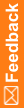Custom Properties workspace—Field descriptions
The fields that appear in the Custom Properties workspace vary according to what you select. You can select a study object, a grouping, or a custom property.
Field descriptions for the Custom Properties workspace
Field
|
Description
|
A study object is selected.
|
|
Groupings
|
Name of the grouping for the study object.
Groupings organize custom properties in the Central Designer application.
|
A grouping is selected.
|
|
Custom Properties
|
Name of the custom property created under the grouping for a study object.
|
A custom property is selected.
|
|
Name
|
Name of the custom property.
|
Data Type
|
Data type of the custom property:
- Text—Contains alphanumeric characters.
- Integer—Contains only numbers.
- Boolean—True or False.
- Float—Contains numbers and a decimal point.
|
Max Length
|
Maximum number of characters allowed for the value of the custom property.
|
Description
|
Description of the custom property.
|
Make Property Visible
|
- Selected—Users can see this property in the Properties Browser in the Central Designer application.
- Not Selected—The property is not visible in the Properties Browser in the Central Designer application.
|
Use Value List
|
- Selected—Central Designer users must select a value for the custom property from a list of possible values. You can define these values in the grid with the Value and Default fields.
- Not selected—Central Designer users must supply a value for the custom property.
The Use Value List grid has the following fields.
- Value—A value for the custom property. All values are available in a drop-down list in the Central Designer application. If Use Value List is selected, Central Designer users must select a value for the custom property.
- Default—When selected, the value is selected by default for the custom property in the Central Designer application. You can select the checkbox for only one value.
|