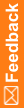Checklist—Setting up in Central Designer Administrator for translating text strings
Perform these steps as needed, in any order.
Note: Perform each step in this checklist in the Central Designer Administrator application.
Checklist for setting up in the Central Designer Administrator application for translating text strings
þ |
Workflow step |
Where to get more information |
|---|---|---|
q |
1. In the System Config > General > Supported Locales area, select each locale that you expect to be supported by studies designed in the Central Designer application. |
|
q |
2. In the Users > User Roles area, assign roles that include the Translate Study Resources right to users who are responsible for translating. |
|
q |
3. In the Users > Skills area, assign language fluency skills to users who are responsible for translating. |