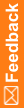Security Settings workspace—Option descriptions
Option descriptions for the Security Settings workspace
Option |
Description |
Default value |
Acceptable range |
|
|---|---|---|---|---|
Passwords section |
|
|
|
|
Passwords expire every |
When selected, passwords expire after the specified number of days. Otherwise, passwords do not expire. |
30 days |
1 day - 365 days |
|
Enforce password history |
When selected, you can specify the number of recently used passwords that cannot be reused. For example, if you specify 4 in the Enforce password history field, when changing a password, users cannot use any of their four previously used passwords. |
4 |
4-12 passwords |
|
Minimum password length |
Minimum required length of a password for any user. |
8 characters |
6 - 20 characters |
|
Number of password re-tries |
Number of failed logon attempts that are allowed before a user's account is locked. A user with a locked account cannot log on for 30 minutes. |
3 attempts |
1 - 10 attempts |
|
Password complexity |
Low—The password must meet the length requirement. Medium, High, or Very High—The password must meet the length requirement and meet one (for Medium), two (for High), or all (for Very High) of the following requirements:
|
High |
Not applicable. |
|
Account lockout section |
|
|
|
|
Lockout System account for |
Amount of time the system user account is locked out of the Central Designer application after exceeding the allowed number of login attempts. |
30 |
0 minutes - 23 hours, 59 minutes |
|
Lockout user for |
Amount of time a user account is locked out of the Central Designer application after exceeding the allowed number of login attempts. |
30 |
0 minutes - 23 hours, 59 minutes |
|
Manually reactivate user |
When selected, the user is locked out of the Central Designer application after exceeding the allowed number of login attempts, and cannot log back in until an administrator reactivates the user account. Note: This option takes precedence over the Lockout user for field setting. |
Not selected |
Not applicable. |
|
Session settings section |
|
|
|
|
Inactivity timeout |
Amount of time in which users can stop working before they are prompted to re-enter their passwords. Note: The Inactivity timeout value must be lower than the User must re-authenticate value. |
20 minutes |
15 minutes - 23 hours, 59 minutes
|
|
User must re-authenticate every |
The amount of time that can pass before users are prompted to re-enter their passwords, even if they have not stopped working. |
4 hours |
1 hour - 6 days, 23 hours, 59 minutes |
|
Study visibility section |
|
|
|
|
Restrict study visibility to study team members |
When selected, studies and libraries are hidden from the users who are not members of the study teams and library teams. Note: Studies and libraries are always visible to the users who create them. |
Selected for new installations. Not selected if you upgraded from Central Designer release 2.0 or earlier. |
Not applicable. |
|