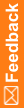Copying a role
When you copy a role, the new role has the same rights and properties as the existing role but has a unique name. You can modify the rights and properties of a role that is created by copying another role. Consider copying a role if you need to create several similar roles.
- Click the Roles button.
- In the Roles list, select a role.
The Roles workspace appears.
- Right-click the role, and select Copy Role.
or
On the toolbar, click Copy Role.
or
Press Ctrl+C.
The new role appears in the Roles list with the name of NewRole. All other properties, rights, and users from the original role are copied to the new role.
- In the Name field, type a name for the role.
- Modify the properties, rights, and users for this role as necessary:
- In the Properties tab, fill in the fields.
- In the Rights tab, select one or more rights to be associated with the role.
- In the Users tab, select one or more users to assign to the role.
- Click Save.
Properties tab - Field descriptions
Field descriptions for the Properties tab
Field
|
Description
|
Name
|
Name of the role.
|
Description
|
Description of the role.
|
Scope
|
Scope of the role:
- Library—A user assigned to a library role is granted the rights associated with the role only in libraries where that user is also a member of the library team. For example, if a user is assigned to the Librarian library role in the Central Designer Administrator application, the user must be a member of the Librarian library team for a library (in the Central Designer application) to work in the library.
- Study—A user assigned to a study role is granted the rights associated with the role only in studies where the user is also a member of the study team. For example, if a user is assigned to the Rule Creation study role in the Central Designer Administrator application, the user must also be a member of the Rule Creation study team for a study to create rules in the study.
- Application—A user assigned to an application role is granted all of the rights that are associated with the role, without restrictions. For example, a user who has the right to create users can always create users.
Note: You assign users to roles in the Central Designer Administrator application and to study and library teams in the Central Designer application.
For more information about role scopes and the rights they grant, see Rights descriptions.
|
Approval Policies section
|
|
Approval Role
|
Reserved for future use.
|
Approval Meaning
|
Reserved for future use.
|
Users tab - List description
List descriptions for the Users tab
List
|
Description
|
Available Users
|
All users that have been created in the Central Designer Administrator application but are not assigned to the selected role.
|
Selected Users
|
All users that have been assigned to the selected role.
|