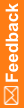Installing root and intermediate certificates
Perform this procedure for both the root certificate and one or more intermediate certificates.
- Open the Microsoft Management console:
- Open a Command Prompt window.
- Enter mmc, and then press Enter.
- Select File > Add/Remove Snap-in.
The Add or Remove Snap-ins dialog box appears.
- From the list of available snap-ins, select Certificates.
- Click Add.
The Add dialog box appears.
- Click Computer account.
- Click Next.
- Click Local Computer.
- Click Finish.
- Click OK.
- In the left pane of the console, select Certificates (Local Computer).
- Click the Personal folder.
- Double-click the main certificate you previously imported and select the Certification Path tab.
- Do one of the following:
- To install the root certificate, double-click the root certificate.
- To install the intermediate certificate, double-click the intermediate certificate and select the Details tab.
- Click Copy to File and do the following:
- Deselect Do not export the private key.
- Select the default file type.
- Select DER encoded binary.
- Navigate to the location in which to save the certificate.
- Click OK.
- In the left pane of the console, select one of the following:
- If you are installing an intermediate certificate, select Intermediate Certification Authorities.
- If you are installing the root certificate, select Trusted root Certification Authorities.
- Right-click the Certificates folder and select All Tasks > Import.
The Certificate Import Wizard appears.
- Click Next.
- Select the CER file for the certificate you are installing, either the intermediate or root certificate.
- Click Next to accept the default options for the remaining wizard pages.