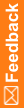Data Series Summary tab—Option descriptions
The Data Series Summary tab appears in the editors for study events and forms.
Data Series Summary tab—Option descriptions
Option
|
Description
|
Filtering bar
|
|
Mapping
|
View data series in the selected mapping.
|
Data Set
|
View data series in the selected data set.
|
Filter
|
- Show All—View all items
- Associated—View items that are part of a data series.
- Not Associated—View items that are NOT part of a data series.
|
Compatible types only
|
When selected, items that cannot be added to any data series are hidden.
|
CardView
|
View each item grouped individually.
|
Fields
|
|
Forms and Items columns
|
Forms and items appear as the left-most column headers. The Forms column appears only when a study event is selected.
The columns list all forms and items in the study.
|
[Data series names] columns
|
Data series appear as column headers in the grid beneath column headers of their data sets.
The cells where an item meets with the data series have one of the following background colors:
- Gray—You cannot map the item to the data series.
- White—You can map the item to the data series. The following mapping types are available:
- [No value]—The item is not in the data series. Selecting [No value] for an item that previously was mapped to the data series removes the item from the data series.
- Always—The item is always mapped to the data series, on every form, in every study, and in the library.
- Form—The item is mapped to the data series only when the item appears on a specific section (or form, if the form has no sections). You can select this option for multiple sections or forms.
- Study event—(Available only when a study event is selected.) The item is mapped to the data series only when it appears on any form in a specific study event. You can select this option for multiple study events.
- Study event & Form—(Available only when a study event is selected.) The item is mapped to the data series only when it appears on a specific form in a specific study event.
|