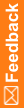Step 1: Create an item to collect data on forms
- At the bottom of the Project Explorer, click the Items (
 ) button, and expand the InForm Items folder.
) button, and expand the InForm Items folder. - To the right of the Project Explorer, click the New button at the top of the workspace.
- From the drop-down list, select the type of item to add:
- Blood pressure—To collect blood pressure information.
- Compound—To create an item with one or more child items that can be different data types.
- Date Time—To collect date and time information.
- Float—To collect numerical values with decimal points, or information for a question with a codelist (a control such as a drop-down list, a set of checkboxes, or a set of radio buttons).
- Integer—To collect numerical values without decimal points, or information for a question with a codelist (a control such as a drop-down list, a set of checkboxes, or a set of radio buttons).
- Text—To collect alphanumeric information, or information for a question with a codelist (a control such as a drop-down list, a set of checkboxes, or a set of radio buttons).
- Yes or No—To collect yes or no answers to questions. A Yes No item contains a predefined codelist with Yes and No options.
- Enter a Title, RefName, and, optionally, a Description of the item, and click OK.
- Select the new item and, above the grid, click the Columns button.
You may have to scroll to the bottom of the items list to see the new item.
- Add the columns for the properties you want to configure for the item.
- In the grid, enter data in the columns, as needed.
At the top of the grid, click the Properties button, add additional properties for the item, and click OK.
- Click OK.