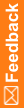Add a study object or library object to a library
- Open the library project you want to add the study object to.
- In the library project, at the bottom of the Project Explorer, click the Library Information (
 ) button.
) button. - On the left of the page, open the folder where you want to drop the study object. For example, if you're searching for a codelist, click Codelists (
 ).
). - Search for the study object you want to add to the library.
- Click the Libraries tab, which appears on the right of the page by default.
 Tip: If you don't see the Libraries tab, at the top left of the page, select View, and make sure Libraries is selected.
Tip: If you don't see the Libraries tab, at the top left of the page, select View, and make sure Libraries is selected. - Enter search text and/or use the tabs to search by category, keyword, library, or study.
 Tips:
Tips: - If you search by study, to select all available studies, at the top of the filter click Check All Studies in Repository Results.
- If you search by library, at the top of the filter:
To select all available libraries, select Check All Libraries in Repository Results.
To search on the latest versions of each object in the selected libraries, select Include latest object revisions in Repository.
- Click Find.
- Click the Libraries tab, which appears on the right of the page by default.
- Drag the object from the Libraries tab to the folder in the Project Explorer.
- Indicate whether you want to add a link to the object or create a copy of the object, then click OK.