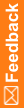Importing translated text strings
To import translated text strings successfully, make sure that the translation file is in the correct format and that all requirements for character formatting are met.
- In a study, at the bottom of the Project Explorer, click the Study Information (
 ) button.
) button.or
In a library, at the bottom of the Project Explorer, click the Library Information (
 ) button.
) button. - In the Project Explorer, right-click a study or library, and select Translations, then Import.
- Browse to the location of the CSV file containing the translated strings to import and click Import.
Central Designer imports each text string to the study object specified in the CSV file. Status messages appear in the Import log results field. If an entry cannot be imported (for example, if the import process cannot acquire a lock on the target study object), a message is written to the import log, and the import continues with the next entry. You can re-import the file to process modified or corrected entries.
- To save the import file messages, click Save Log Results As, and select a location.
![]() Tips:
Tips:
- You can interrupt the import process by clicking Stop. No further records are updated, but records that were updated before the stop remain in the study.
- You can also undo a string import.