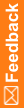Configure a custom event to run retroactively on existing data
- At the bottom of the Project Explorer, click the Study Information (
 ) button.
) button. - In the Project Explorer in the InForm folder, select Custom Events.
- In the Evaluate On column for the custom event, select All data.
 Tips:
Tips:
- Running a custom event against all data could take a long time for large studies, and when the custom event is running, no other custom events can process. Before selecting All data, consider whether the time delay is acceptable. For example, you might not want to select All data for a large study if the custom event triggers submission of adverse event data to an application like Argus Safety.
- After you select All data and deploy your study, you might want to log back in to Central Designer and deselect it so that the next time you deploy a study, you don't re-run the custom events for existing data.
 ) button.
) button. Tips:
Tips: