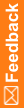Validate a study and create a baseline
![]() Show me how to validate a study and create a baseline
Show me how to validate a study and create a baseline
- At the bottom of the Project Explorer, click the Study Information (
 ) button.
) button. - Right-click the study folder, click Validate, and then Study.
- In the message box that indicates the validation has started, click OK.
- After the job finishes, check the status on the Baselines tab, located by default at the bottom of the Central Designer window.
 Tip: If you don't see the Baselines tab, at the top left of the page, select View, and make sure Baselines is selected.
Tip: If you don't see the Baselines tab, at the top left of the page, select View, and make sure Baselines is selected.A validation baseline can have the following statuses:
- Invalid—One or more errors. The validation baseline cannot be used in a deployment package.
- Invalid with warnings—One or more warnings. A user must indicate that the warnings can be ignored before using the validation baseline in a deployment package.
- Pending—Validation is in process.
- Valid—No errors. The validation baseline can be used in a deployment package.
- Valid with warnings—One or more warnings. A user has indicated that the warnings can be ignored, and the validation baseline can be used in a deployment package.
- Make needed repairs to the study.