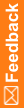Step 2: Create a deployment instance
Create a deployment instance to define the InForm servers to which to deploy the study. You do this by creating a deployment instance study object for each server.
- At the bottom of the Project Explorer, click the Study Information (
 ) button.
) button. - Select a study.
- Select the Deployment Setup tab.
- On the toolbar at the top of the Deployment Setup tab, click Create Deployment Instance (
 ).
). - In the Name field, type the RefName of the deployment instance.
The name that you choose is used when you deploy the study manually.
- In the Type drop-down list, select the type of deployment instance:
- DEV—Development
- LIVE—Production
- QA—Quality assurance
- TRN—Training
- UAT—User acceptance testing
- In the Trial URL field, type the URL used to log on to the machine on which to deploy the InForm study.
- In the Status URL field, type the URL used to query for the deployment status of the study.
Note: You can add one deployment instance for each server type.
- To require approval for the deployment instance, select the Approvals Required checkbox.
- In the Description field, type a description of the deployment instance.
- Click OK.
Note: To reference a deployment instance in a deployment request, the deployment instance must not have any unsaved changes.