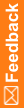Run test cases
When you run test cases, the syntax of the selected rules is checked.
Note: To skip a written test case, select the test case, open the Test Properties tab on the Run tab, and set the IgnoreTest property to True.
- In the Project Explorer, select a study design (in a study only), study element, study event, form, section, or item.
- Select the Rules tab.
- Optionally, to see the rules' child rules click Show Child Rules.
- Select a rule, and click Rule Tests.
- Select the Run tab.
- In the list of rules on the left of the Rule Test Cases dialog box, select the test cases to run.
 Tip: To select all test cases for a rule, select the rule. To select all rules and test cases, right-click the tree and select Check All.
Tip: To select all test cases for a rule, select the rule. To select all rules and test cases, right-click the tree and select Check All. - Click Execute Tests.
Note: To run test cases for a rule that references third-party code (for example, ODP.NET), the referenced third-party components must be installed on the client computer.
- If the syntax check succeeds but the rule compilation fails do the following:
- Attempt to resolve the errors.
- Validate the study, and attempt to resolve the errors using the error messages generated by the validation.
- Make sure that any review states you have defined for the study are complete.