Dynamic prompts in the Expression workspace
When you create an expression, you can type directly in the Expression workspace, and you can drag rule model objects from the tabs at the right side of the windows where you create a data-entry rule, workflow rule, or global condition.
When you type in the Expression workspace, prompts appear dynamically as you type, listing the rule model objects that are available for you to use based on the scope of the rule and the content of the expression. As an alternative to dragging rule model objects from the tabs, you can select the objects from the prompts.
A dynamic expression prompt appears when you type a period. The prompt contains a list of rule model objects that you can select.
- To use the value of a study object or rule model property, type this., and select the study object or property from the dynamic expression prompt.
- To use a function, type Functions., and select the function from the dynamic expression prompt.
- To use a constant, type Constants., and select the constant from the dynamic expression prompt.
- To use a data mapping study object or a rule model property, type DataMappings., and select the study object or rule model property from the dynamic expression prompt.
When you select a rule model object that requires parameter values (for example, a function or method), an open parenthesis mark follows the name of the rule model object, and a tooltip indicates the parameters and their data types. The tooltip also appears when you point to the name of the rule model object.
The following illustration shows a dynamic expression prompt and tooltip that appear when you create a rule expression with a function on a study event that includes several forms. The Rule Wizard tabs containing the same options are visible on the right.
Figure 1-1 Dynamic expression prompt and tooltip
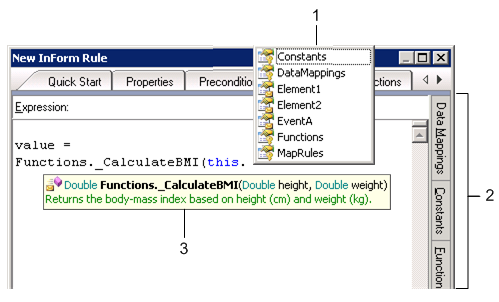
1—Dynamic expression prompt. Constants, functions, data mappings, and child study objects are available for selection.
2—Standard Rule Wizard tabs.
3—Tooltip showing format and data types of required parameters for the function.
For more information, see: