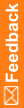Create a rights group and add item groups to it
Pre-requisite: Create an item group and add items to it.
- At the bottom of the Project Explorer, click the Study Information (
 ) button.
) button. - Expand the study folder, and select Administration.
- Select the Rights Groups tab.
- In the top-left corner of the tab, click the Create rights group(s) icon.
- Enter a group name and description for the new rights group.
- Click Add.
- In the Rights Group—Add Item Groups dialog box, select the groups of items to include in the rights group.
Optionally, you can search for specific items.
 Tip: To select all of the item groups in the list, click the checkbox in the column next to the Item Group Name column.
Tip: To select all of the item groups in the list, click the checkbox in the column next to the Item Group Name column. - For each item group you select, in the Display Override column, select the display setting for the items in the group:
- Editable—Items are visible and editable by any user, regardless of the rights assigned to the user.
- Hidden—Items are not visible.
- ReadOnly—Items are visible but not editable.
- Click OK
- Click Create.
The rights group you added appears in the top grid of the Rights Groups tab. Its associated item groups appear in the bottom grid.
- Click OK.
- Next, after the study is deployed, an InForm administrator adds rights and users to the rights group.