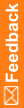Create a deployment request
Create a deployment request for a deployment package to define where the study is deployed, what the deployment options and schedule are, and who should be notified of the deployment.
- At the bottom of the Project Explorer, click the Study Information (
 ) button.
) button. - Double-click the Deployment folder.
- Select the deployment package to deploy by clicking it.
- On the toolbar at the top of the Deployment Setup tab, click Deployment, and select Request.
- From the Name drop-down list, select the target deployment instance.
- Set the deployment schedule. You can perform the deployment immediately or at a specific time.
Note: A LIVE deployment, configured to deploy immediately, is delayed five minutes.
- From the Deployment option drop-down list, select whether to deploy to a new trial or modify an existing trial.
- From the Reason for deployment drop-down list, select one or more reasons for the deployment request.
- Optionally, enter additional information about the deployment.
Note: This information is not included in the email notifications.
- In the Email distribution list table, select the users to receive email notifications about the deployment.
 Tip: If approvals are required for the deployment instance, you must select at least one user with the right to approve deployments.
Tip: If approvals are required for the deployment instance, you must select at least one user with the right to approve deployments. - Optionally, to set the deployment start delay option, select the Advanced tab.
For more information, see Deployment Request—Option descriptions.
- Click OK.
- If your study requires deployment request approval, click Request Approval.
You must wait for approval before continuing with the deployment request.
- Click Deploy.
- Review the deployment information, then click Deploy.
Note: Make sure the schedule of deployments to the LIVE deployment instance does not interfere with the operation of the production environment.
- If the deployment request does not require an approval, the InForm Login dialog box appears.
- Type your InForm user name and password, and click Login.