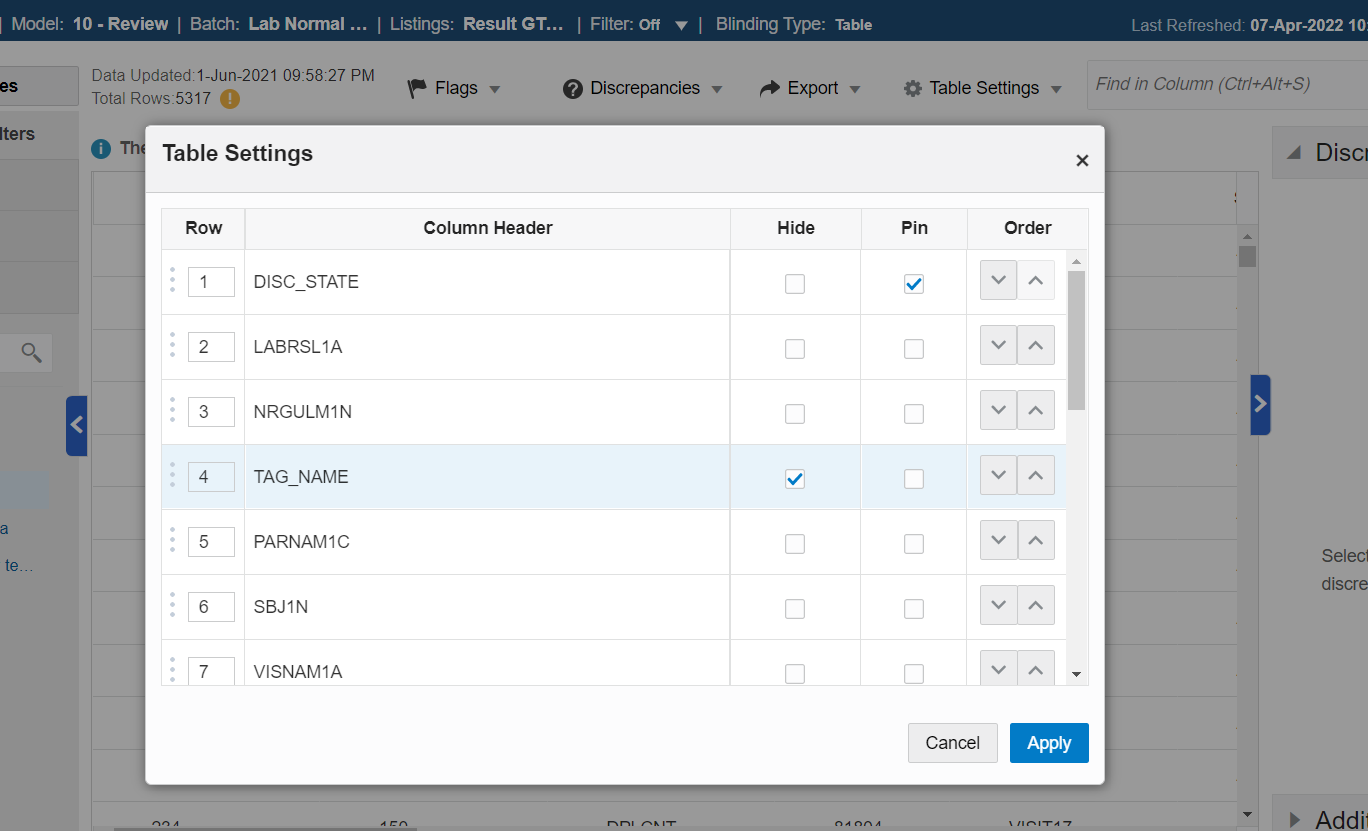Customize the listings view
You can hide, pin, or reorder columns on the listings page by using Table Settings function at the top of the grid.
Click the Table Settings button at the top of the grid next to
the filter search and select Open.
Once the Table Settings box has opened, you can customize the listings grid in the following ways:
- Reorder columns: You can reorder columns by changing the row
numbers in the Rowcolumn, dragging the column rows to the
desired location by using the drag and drop function
 at the beginning of each row, or clicking the directional arrows
at the beginning of each row, or clicking the directional arrows  at the end of each row in the Order column.
at the end of each row in the Order column.
- Hide columns: Select the checkbox in the Hide column.
- Pin (or freeze) columns: Select the checkbox in the Pin column for columns you wish to have fastened to the left side of the grid when you horizontally scroll.
Click Apply to save your changes and close the Table Settings dialog box.
Tip:
To remove all changes you've made to the display of the listings grid, click Table Settings again and select Clear.Parent topic: Review data