Study Health Monitor
You can sign in to Oracle DMW and view the Study Health Monitor by clicking Study Health
from the Dashboards menu ![]() in the top toolbar. This page lists all studies in the Production life
cycle and includes details on data loads, transformations, validation checks, and
discrepancies in queue for each study.
in the top toolbar. This page lists all studies in the Production life
cycle and includes details on data loads, transformations, validation checks, and
discrepancies in queue for each study.
The Study Health Monitor lists the studies with the most failures at the top so you can identify them quickly and take action. You also see the date and time that Oracle DMW last refreshed the data. (Oracle DMW automatically refreshes the data every 15 minutes.) You can also sort the studies by a particular status or search for a particular study by name.
- Green = Success
- Blue = Executing
- Yellow = Warning
- Red = Failure
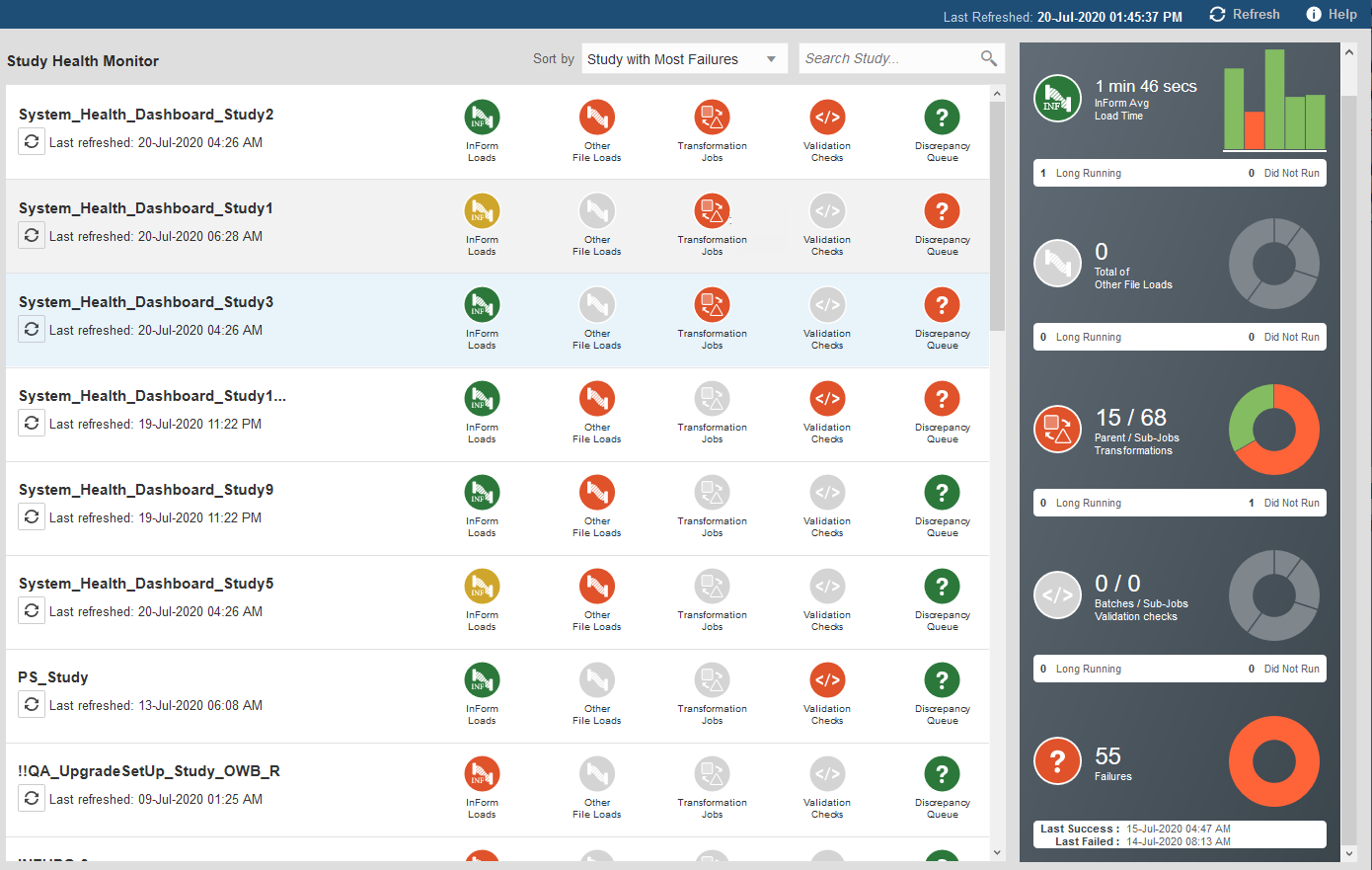
You can hover your cursor over the bar graph or donut charts to see more information on the status (for example, job ID, date and time of an Oracle Data Capture load, percentage of other data loads, transformations, validation checks, or discrepancies in a particular state).
Parent topic: Monitor study health