Save to Topic dialog box
When the user clicks Save to Topic, the Save to Topic dialog box appears. In the Save to Topic dialog box, the user can save to an existing topic or action, or to a new topic.
Your application should create a Save to Topic dialog box. This page should have similar options to the example (Figure 2–2) and can vary based on your application's design.
Figure 2–2 Save to Topic dialog box in Oracle Empirica Signal
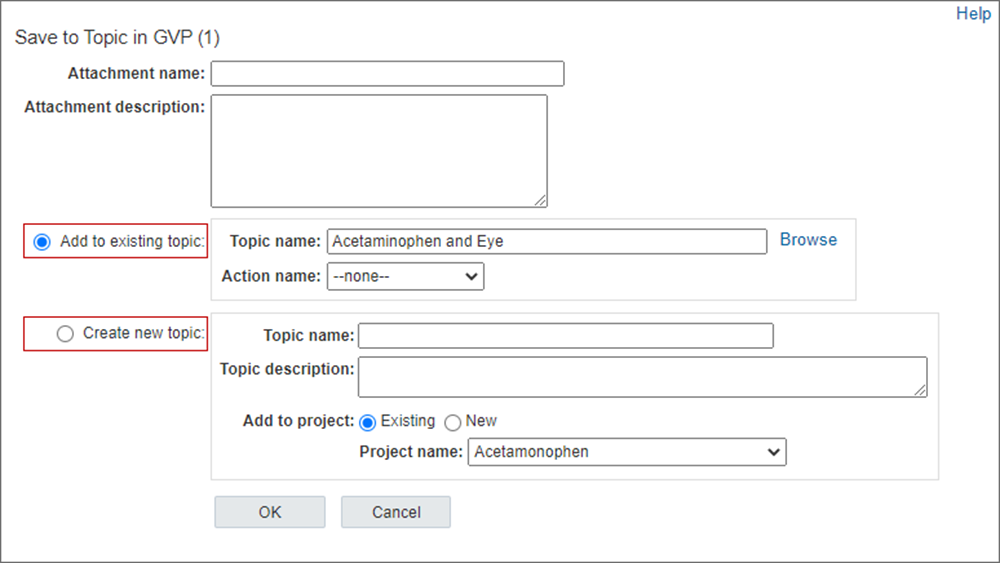
To save to a topic or action, the user can enter the attachment name and select an existing topic from the Add to existing topic drop-down list, or create a new topic. If an existing topic is selected, the Action name drop-down list is populated with the actions for that topic. The user can save an attachment to a topic or to an action in the topic.
If the user selects the Create new topic option, a new topic name is required and the user either selects an existing project or a new project. Projects are used to categorize a topic and are optional. The user can select Unassigned from the drop-down list if there is no project. The project Unassigned has ID 0. To create a topic, the user must have the permission to create topics.
To render the Save to Topic dialog box: