Sections of the Calendar tab
The Calendar tab of the Topic Management page provides information about actions in an open state that have a Planned Completion Date.
There is both a List view and Calendar view. Content displayed in both views is filtered by the View items for selectors. You can further filter the actions using the Assigned to filter when you have the View items for a work team selected to see actions assigned to individual users in a work team or to actions assigned directly to the work team itself. The Calendar tab also contains counts for past due and upcoming actions.
The number of months displayed depends on the available space on the page and will show one, two, or four months.
Figure 3-4 Sections of the Calendar tab
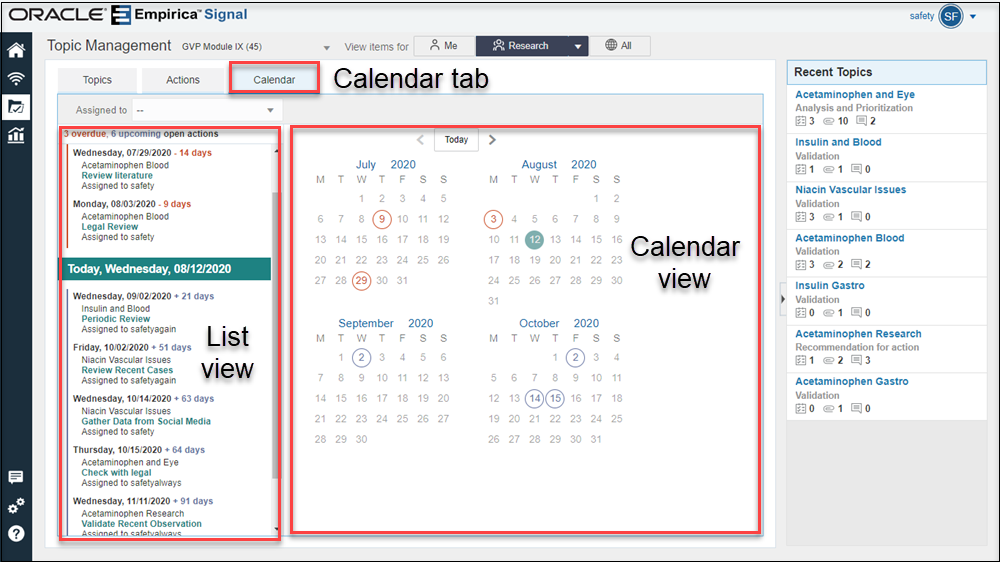
List view
The List view contains a single list, sorted in ascending order by Planned Completion date (earliest first). The List view initially scrolls to an area that includes today’s date. There are three sections in the List view:
- Overdue actions
- Today's actions
- Upcoming actions (after today)
An action is considered Past Due if the Planned Completion Date is less than today. An action is considered Upcoming if the Planned Completion Date is Today or after Today. If more than one action is available on any date, multiple actions are displayed below the date.
Above the list is a count of the overdue and upcoming actions. You can scroll through the list from beginning to end.
Calendar view
The Calendar view displays up to four months at a time and includes actions in an open state that have a value for Planned Completion Date, but no value for Actual Completion Date. If a date has one action associated with it, there is one circle on the calendar. If a date has more than one action associated with it, there are two circles on that date. Colors in the Calendar view match those in the List view and indicate whether an action is past due (orange), due today (teal), or upcoming (blue).
Above the calendar are buttons for Previous (<), Today, and Next (>). If there are two or more months showing, then, initially, today’s month is the second month from the left. If there is only month showing, then, initially, it is today’s month.
Reading from left to right, starting in the upper left, Today's month appears in the second month shown. Use the Previous and Next buttons to scroll through the calendar month-by-month. Click Today to center the Calendar view on today's date. Click a month name link to select a different month and click a year link to select a different year. The available months and years to select or to scroll to are based on the first month with an action and the last month with an action.
Parent topic: Use Oracle Empirica Topics